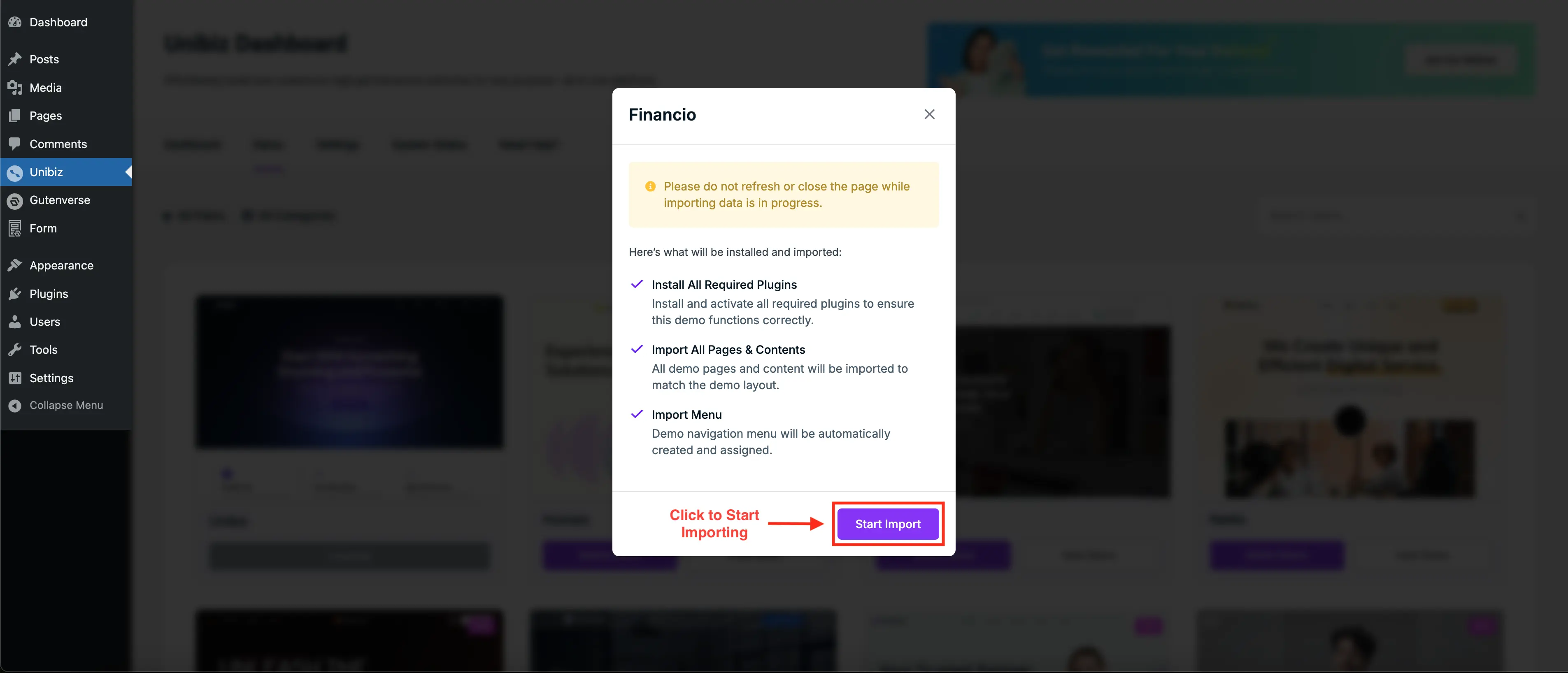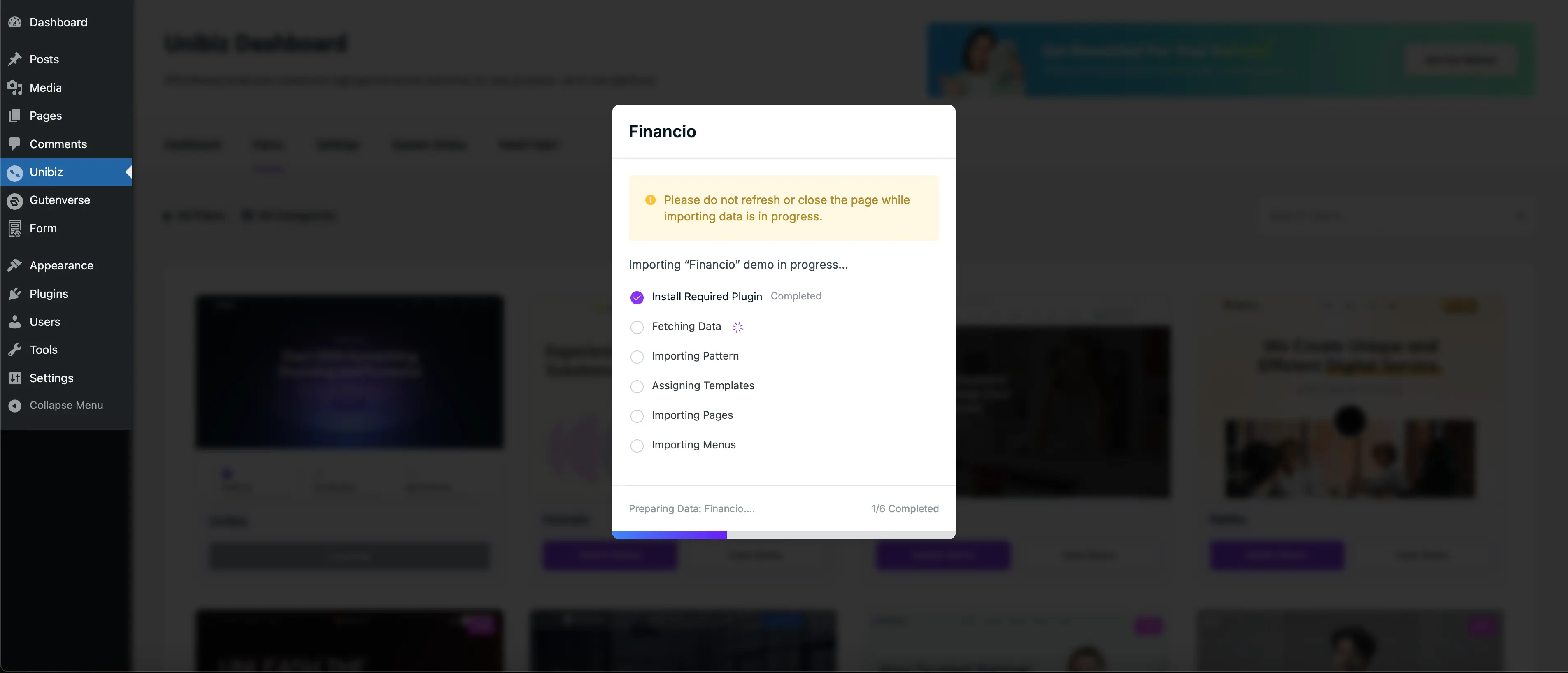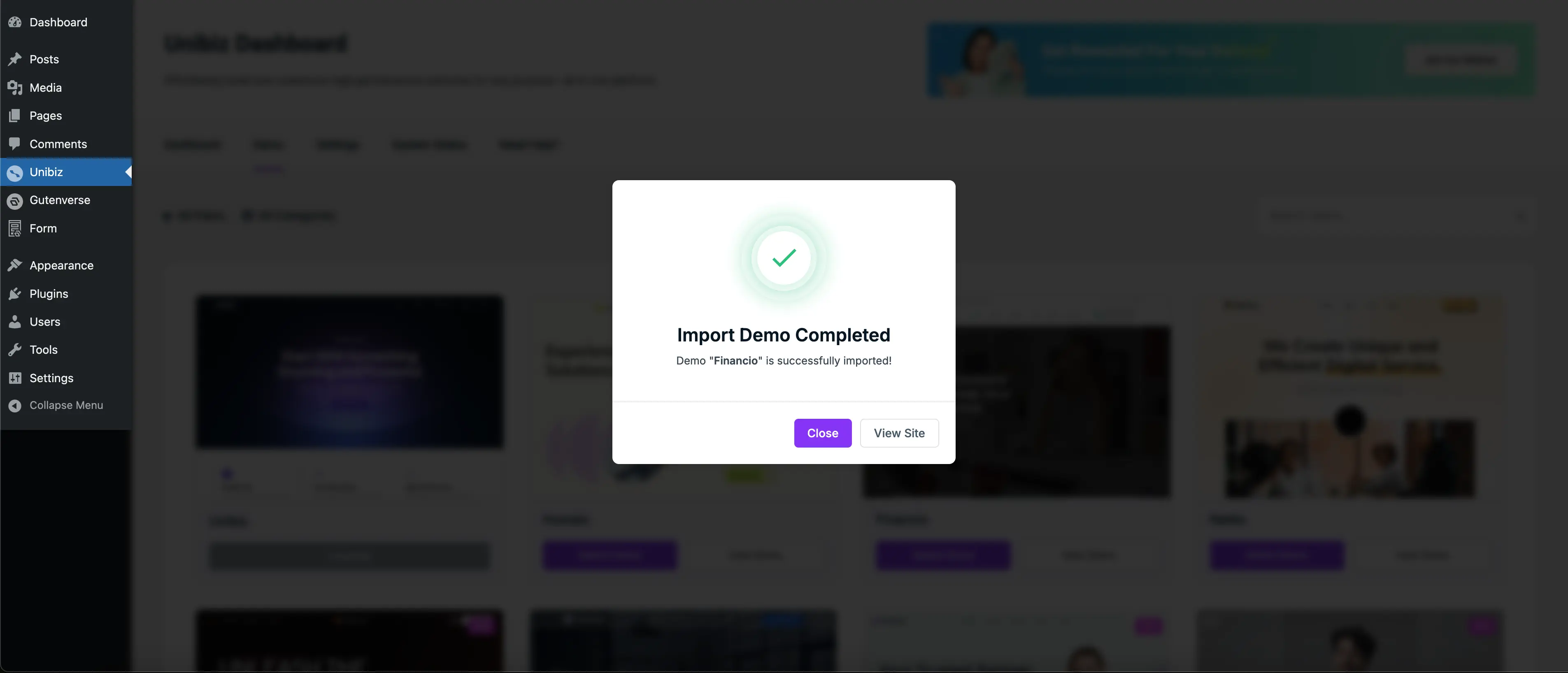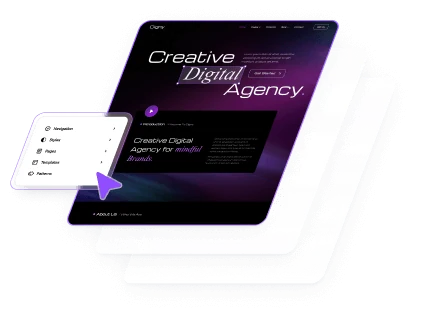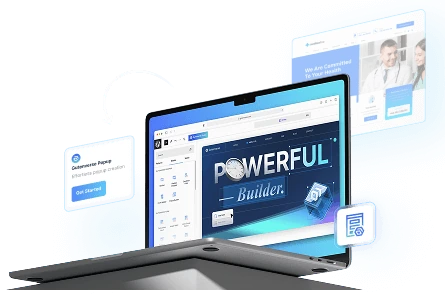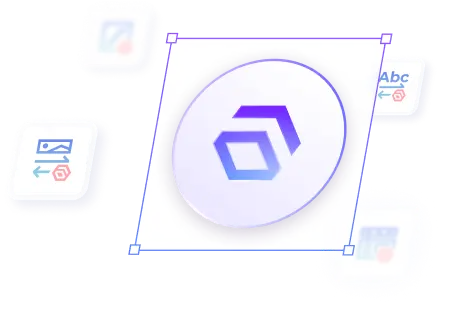Unibiz offers two ways to import demos: via the setup wizard or from the dashboard. Follow the steps below to get your site ready quickly.
1. Importing a Demo Using the Wizard
The setup wizard is the fastest way to get your site ready with a prebuilt demo.
Steps:
First, install and activate the Unibiz theme and its required plugins. See here on how to install the Unibiz theme.
Once you’re inside the setup wizard, on the first step of the wizard, select the demo you want to import. Use the filter or search feature to find your preferred theme or template. To ensure it’s the right one, click View Demo to preview it before importing.
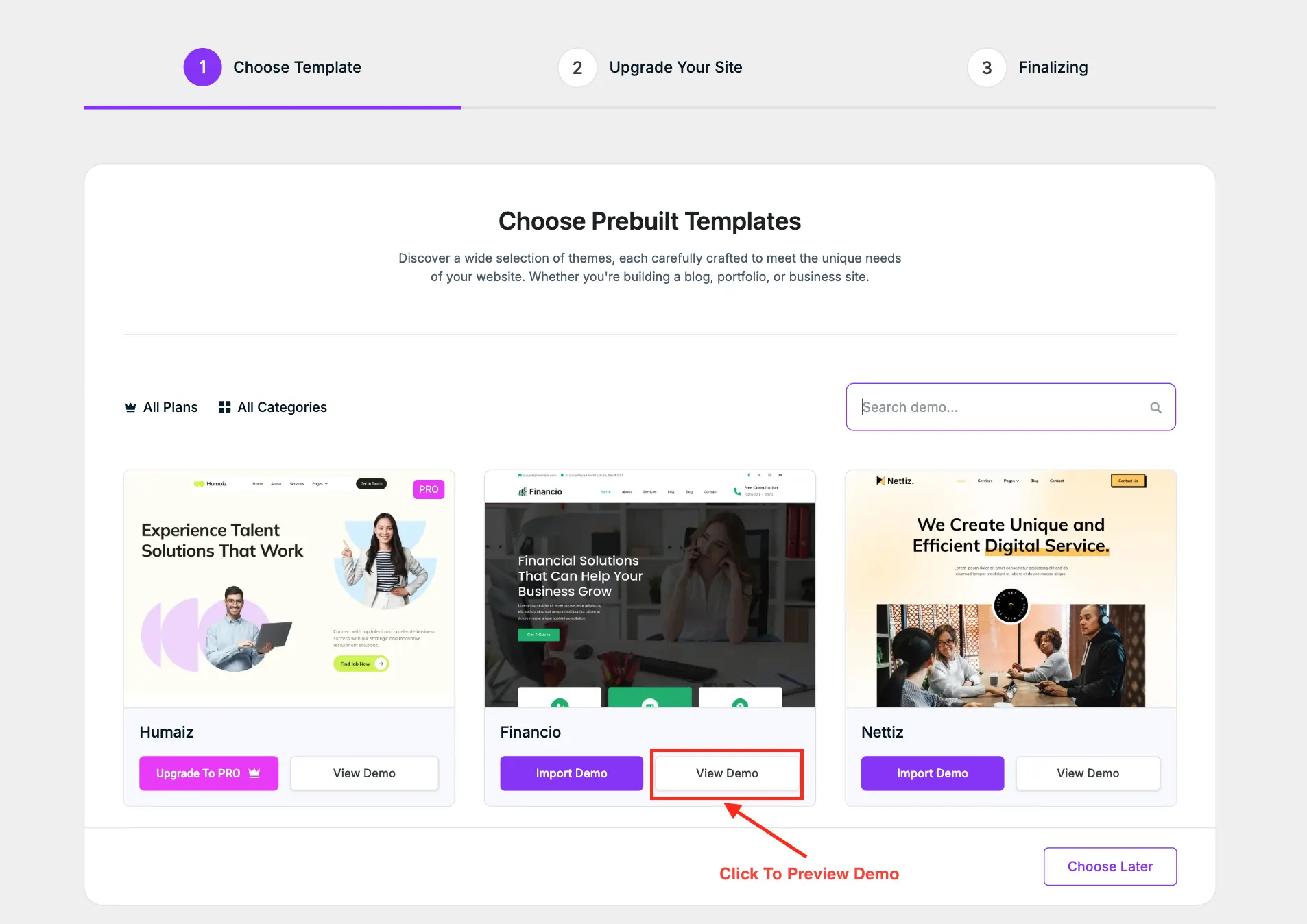
To install demos, click Import Demo to confirm your selection. Then, click Start Import to begin installing the chosen demo on your site.
Important!
Wait for the import to finish. Do not close or refresh the page.
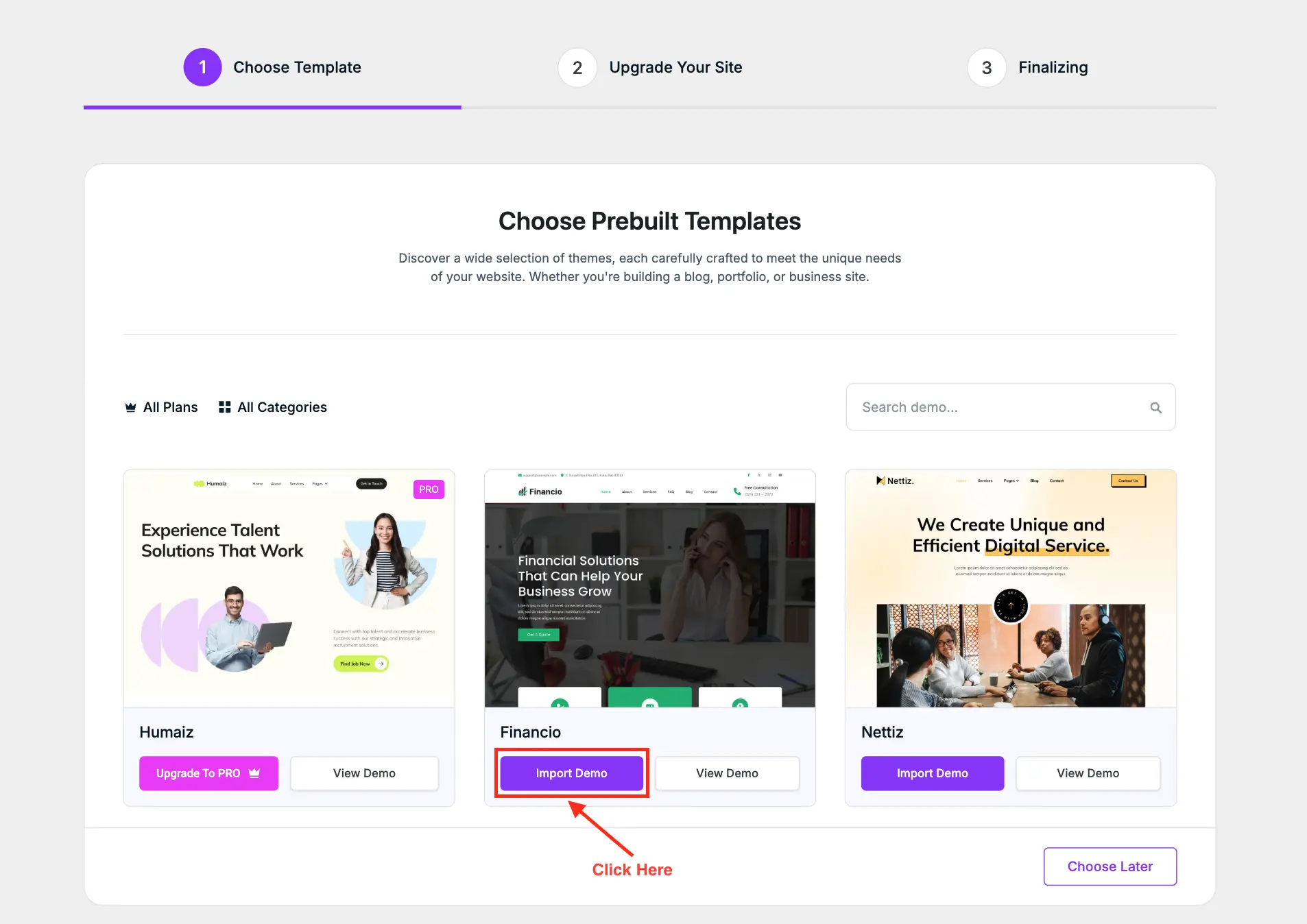
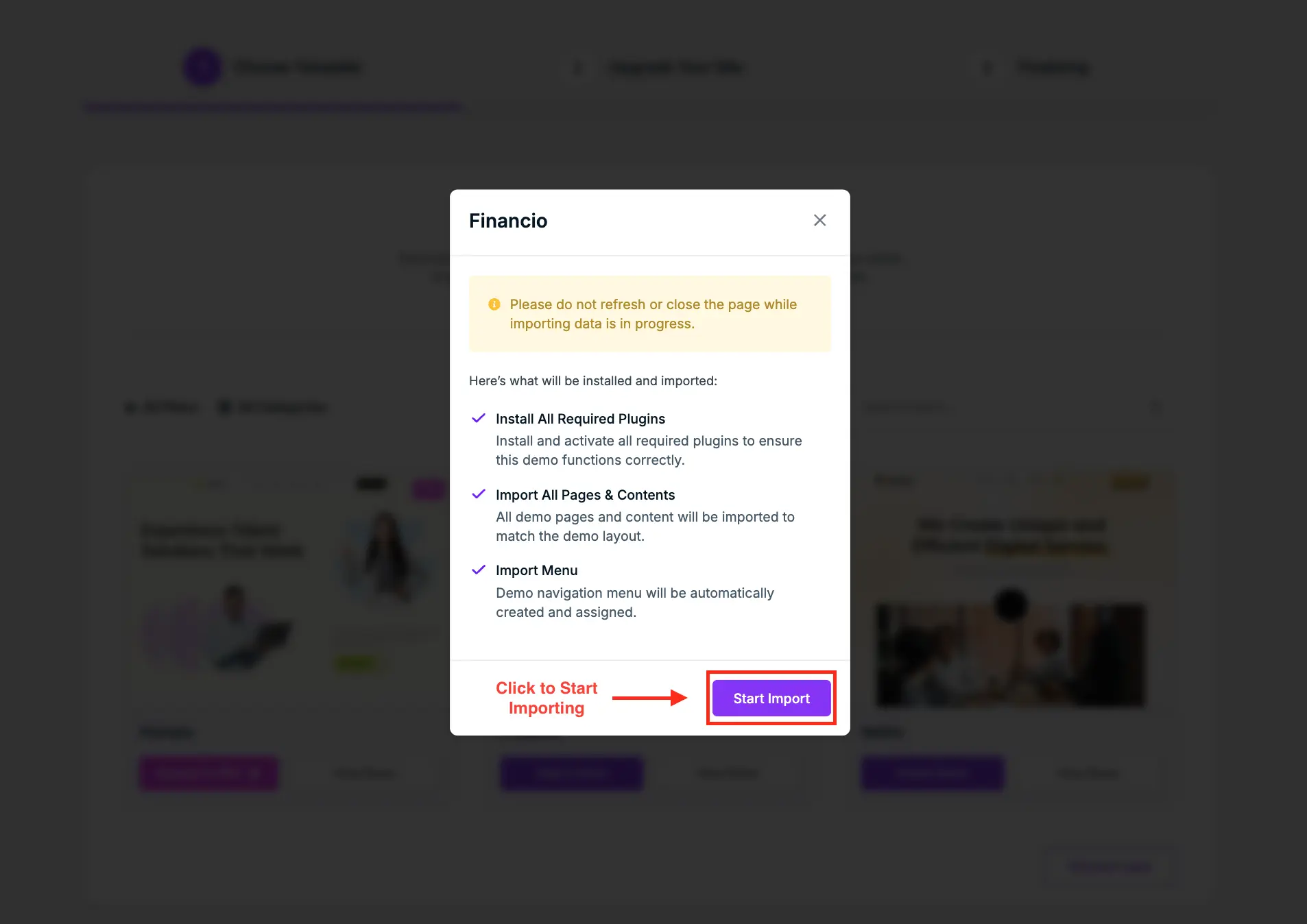
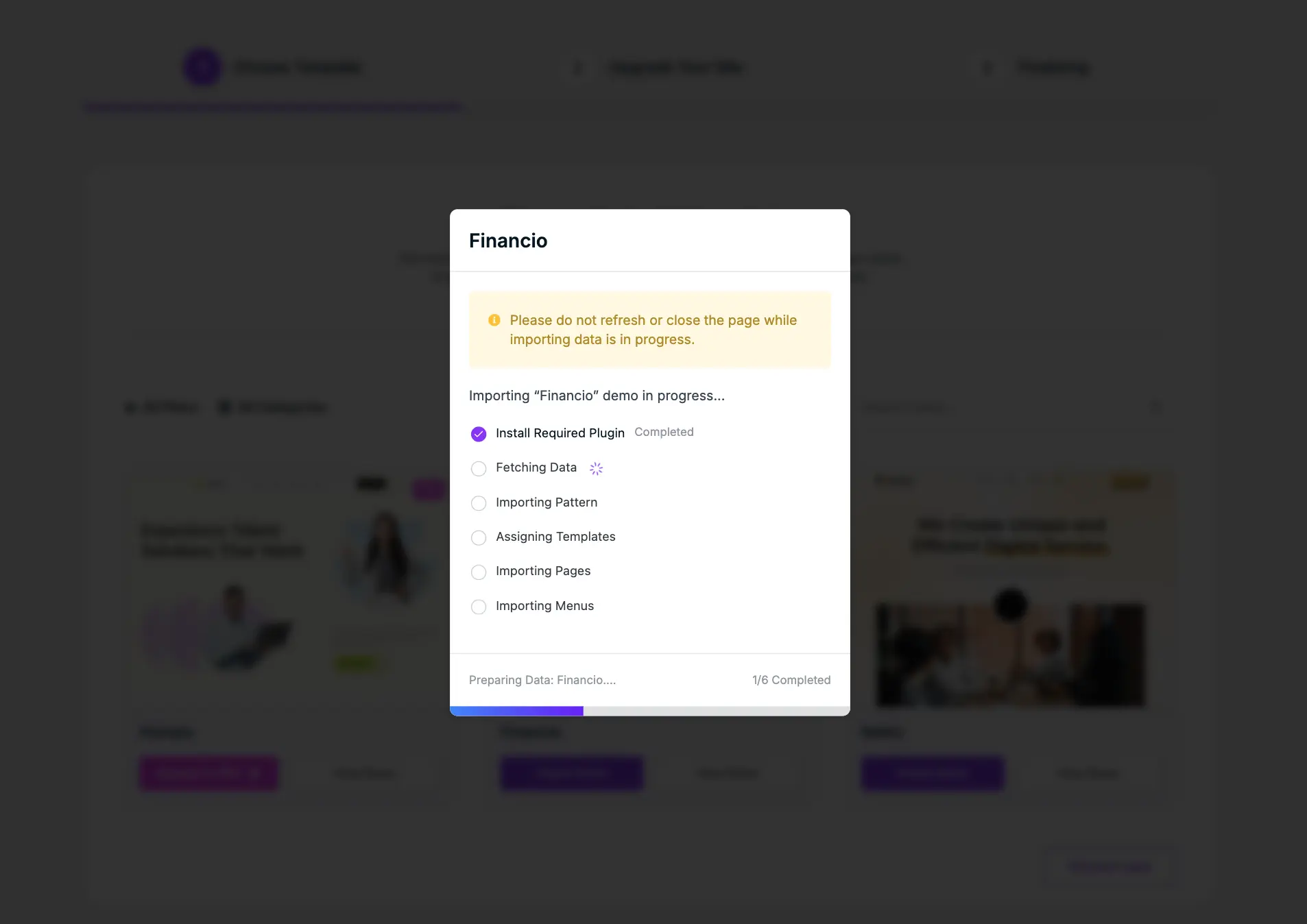
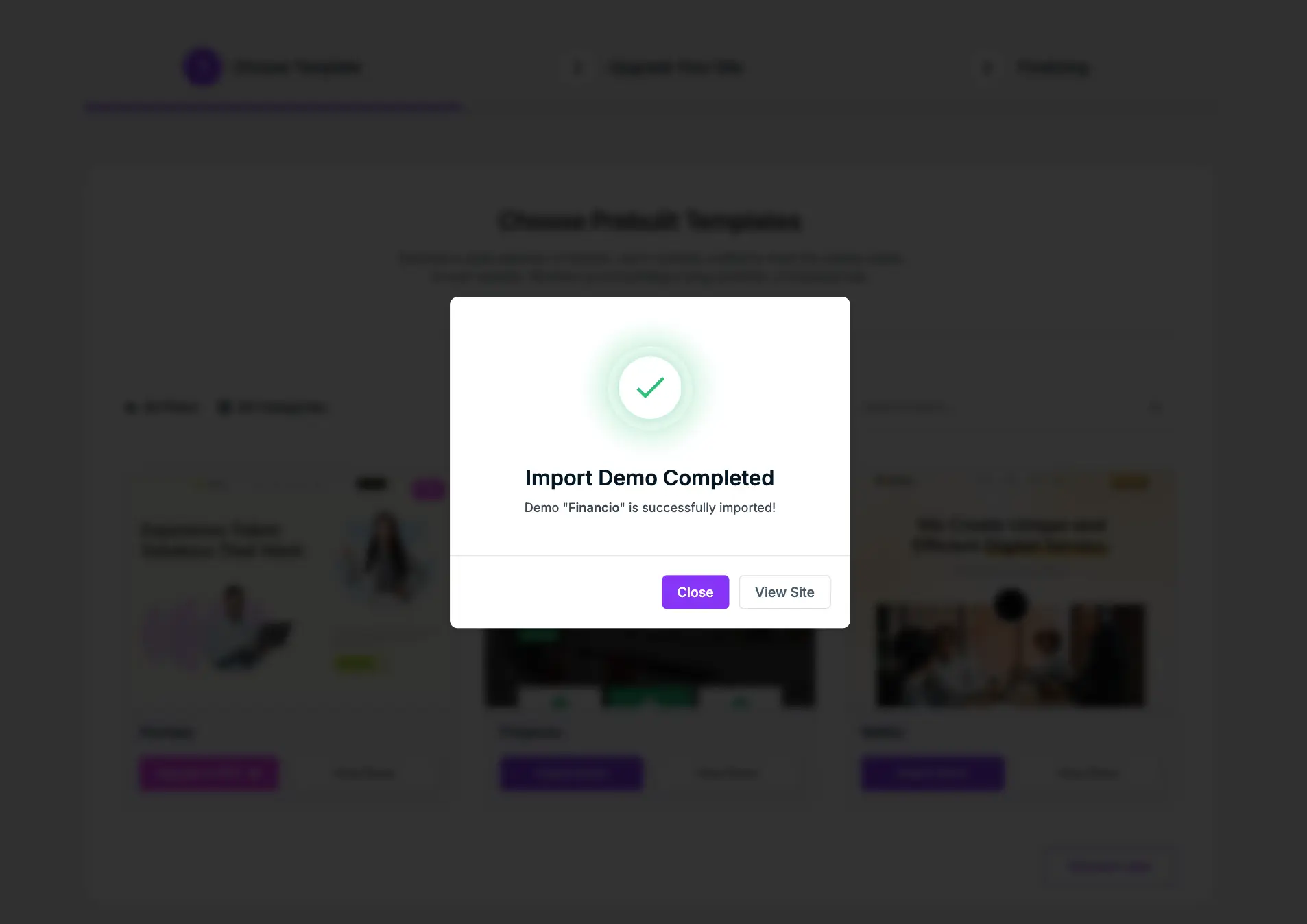
That’s it! Your site is now ready to be edited.
2. Importing a Demo from the Dashboard
If you’re still unsure which demo to import during the setup wizard, do not worry; you can import a demo from the dashboard. The process is largely similar to importing through the wizard, but we’ll go through the steps in detail below.
Steps:
Once you have installed and activated the Unibiz theme along with the required plugins, navigate to your WordPress admin dashboard. In the sidebar panel, locate Unibiz and click on the Demo option to view the available demo list.
From the demo list page, select the demo you want to import. Use the filter or search feature to find your preferred theme or template. To ensure it’s the right one, click View Demo to preview it before importing.
Pro Tip!
To explore all premium demos, upgrade your plan to Gutenverse Pro. The Pro version also unlocks a variety of advanced features to enhance your website’s design and functionality. View Pricing
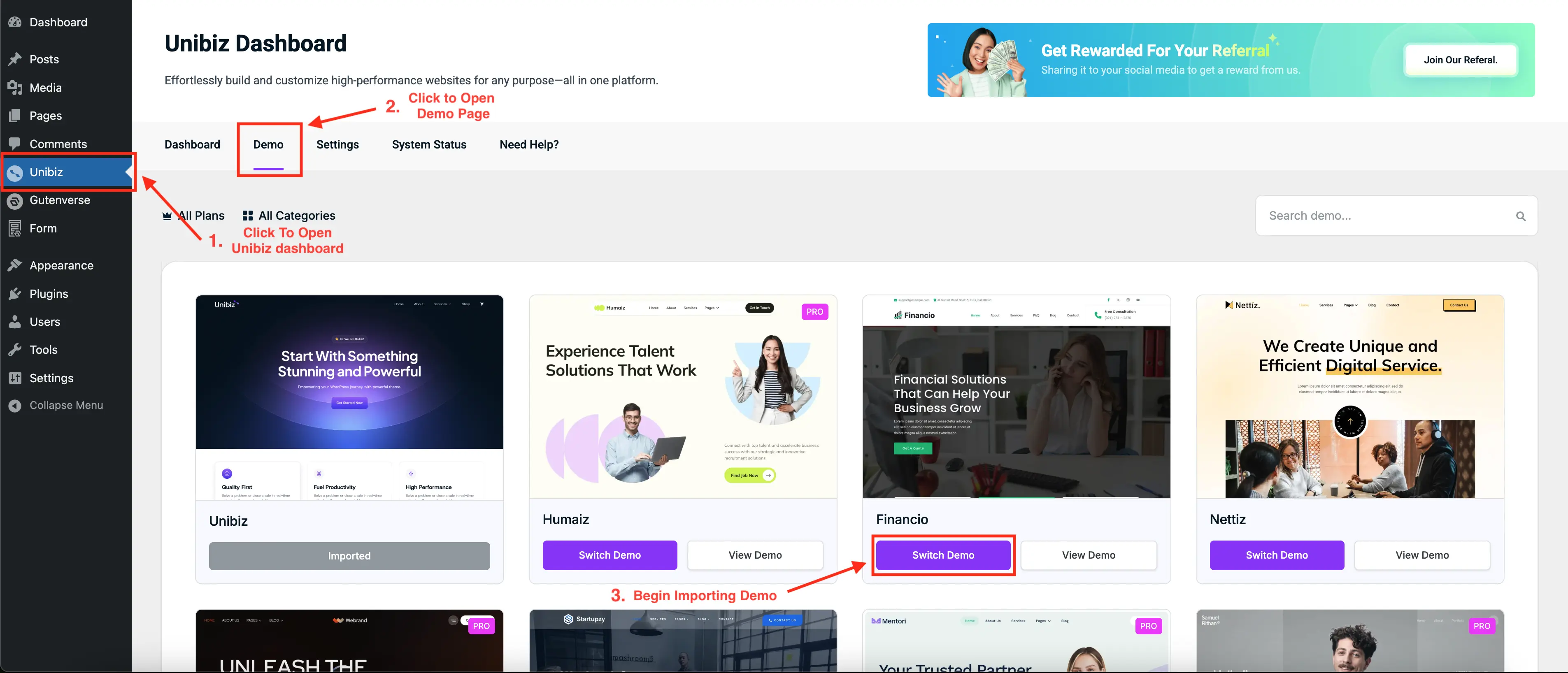
The Unibiz theme will be set as the default active demo. To change it, click Switch Demo to confirm your selection.
Then, click Start Import to begin installing the chosen demo on your site.
Important!
Wait for the import to finish. Do not close or refresh the page.