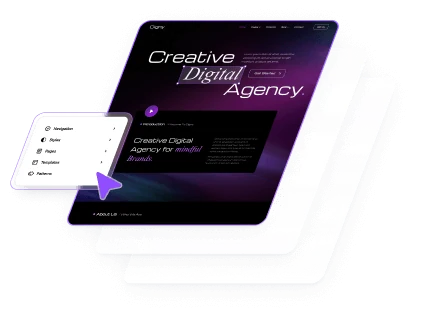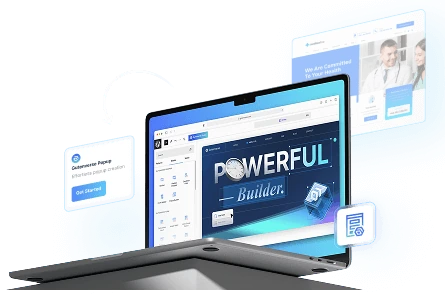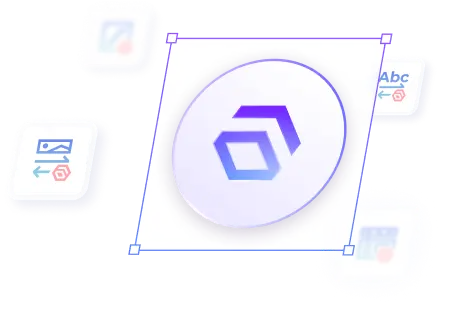Installing Gutenverse is essential to unlock all the amazing block editing features.
Here are several methods you can use to install the Gutenverse plugin.
Install from the WordPress Plugin Repository
This is the simplest and most recommended method:
1. Go to Your Dashboard: From the admin dashboard, click on the Plugins menu on the left sidebar.
2. Add New Plugin: Click the Add New Plugin button at the top of the Plugins page.
3. Search for Gutenverse: In the search bar, type “Gutenverse.” Our plugin should appear in the results.
4. Install the Plugin: Click the Install Now button and wait for the installation to finish.
5. Activate the Plugin: The button will change to Activate once installed. Click it to redirect to the Gutenverse Dashboard.
For a visual guide, check out the video below!
Install using a ZIP File
Follow these steps to install the plugin using a ZIP file:
1. Go to Your Dashboard: From the admin dashboard, click on the Plugins menu on the left sidebar.
2. Add New Plugin: Click the Add New button at the top of the Plugins page.
3. Upload the ZIP File: Click the Upload Plugin button at the top of the page. Then, click Choose File to select the downloaded ZIP file.
4. Install the Plugin: After selecting the file, click the Install Now button and wait for the installation to finish.
5. Activate the Plugin: The button will change to Activate once installed. Click it to redirect to the Gutenverse Dashboard.
For a visual guide, check out the video below!
Your Gutenverse plugin is now activated and ready to use. Head over to Appearance > Editor or Pages, and happy editing!