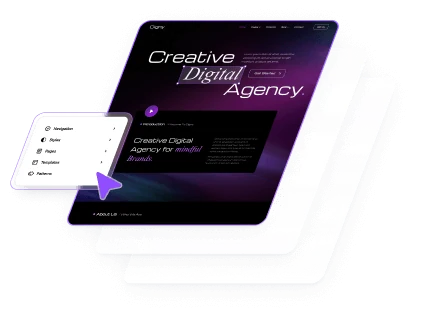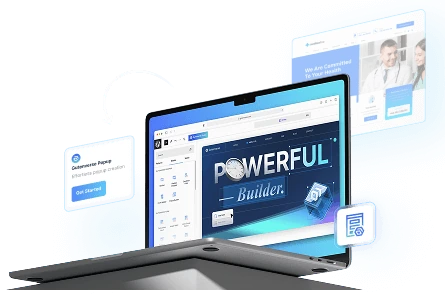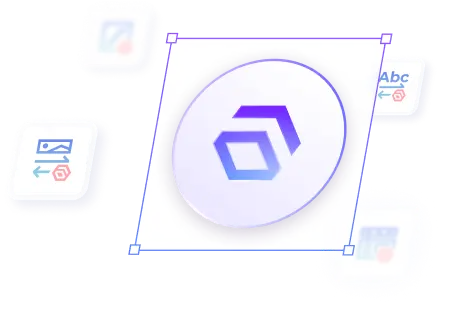Gutenverse has a library full of prebuilt templates that you can use to start your journey of building your site without starting from scratch.
Accessing Template Library
To access the template library, go to Pages or Appearance-> Editor.
Inside the editor, click the Gutenverse Library button and a popup will appear.
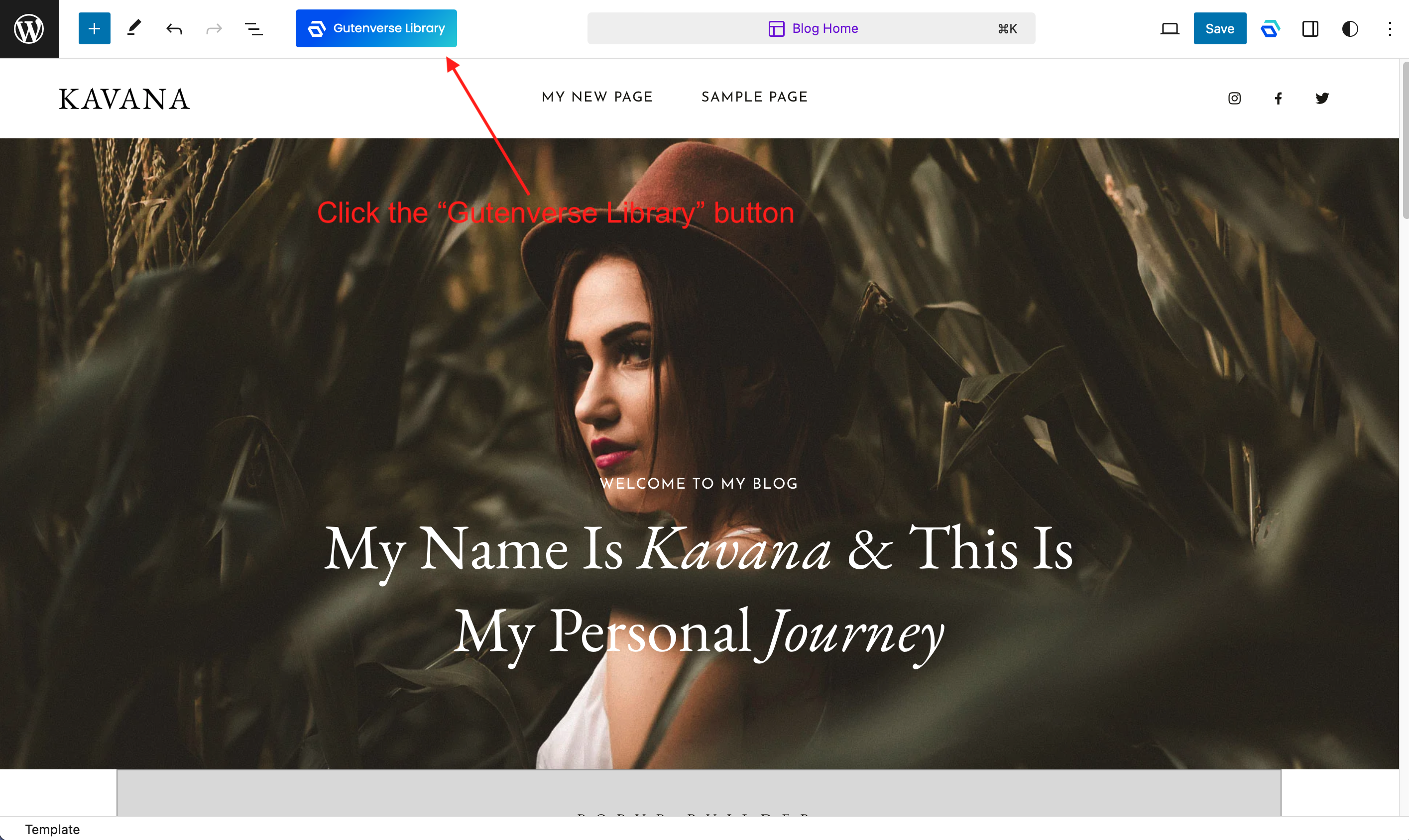
The template library is divided into Layout, Sections, and Favorites.
On the left is a sidebar where you can filter the current template based on categories, style, color, etc.
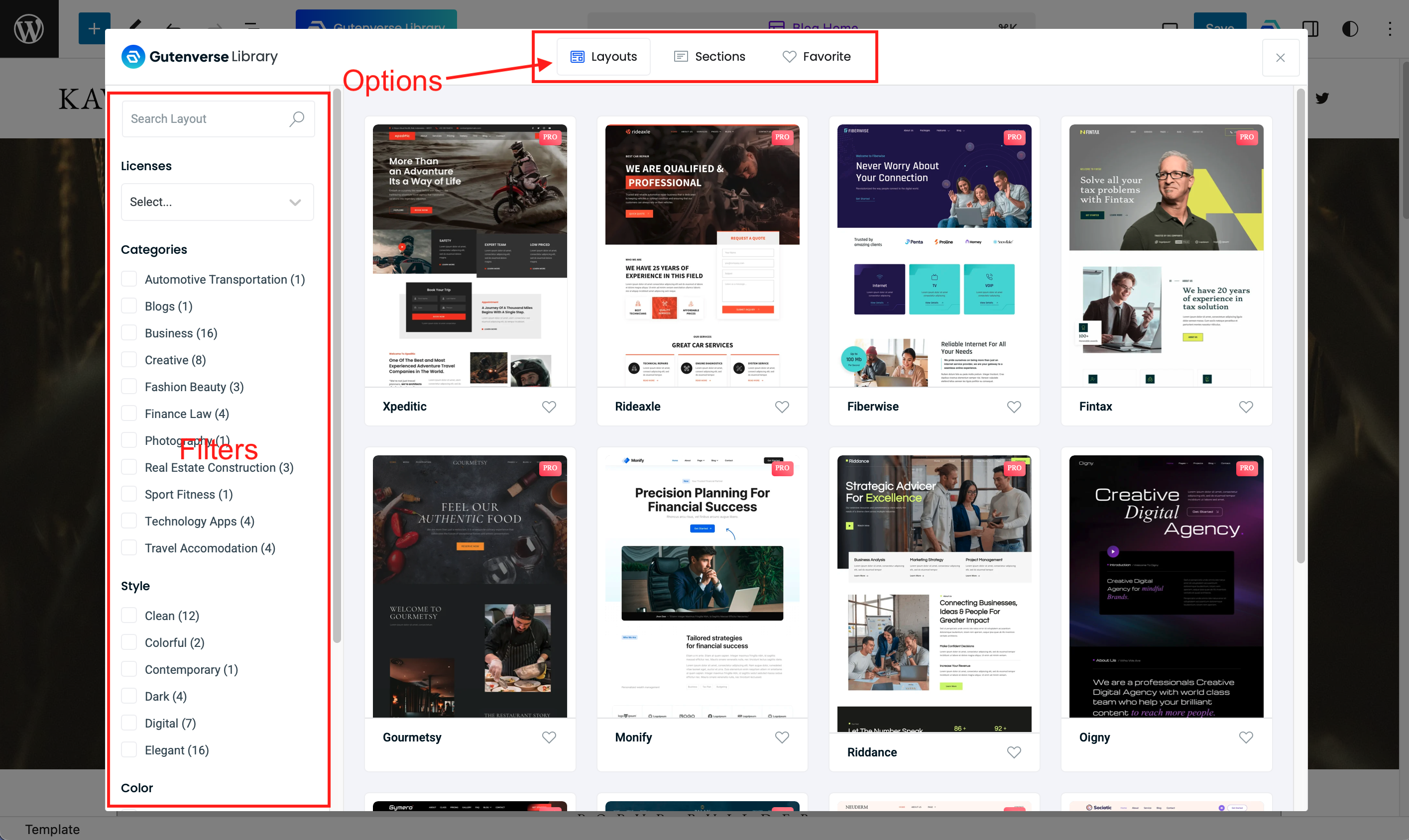
Importing Layout
The layout tab is opened by default when you open the template library.
There are many options of layouts, choose a layout that you would like to import.
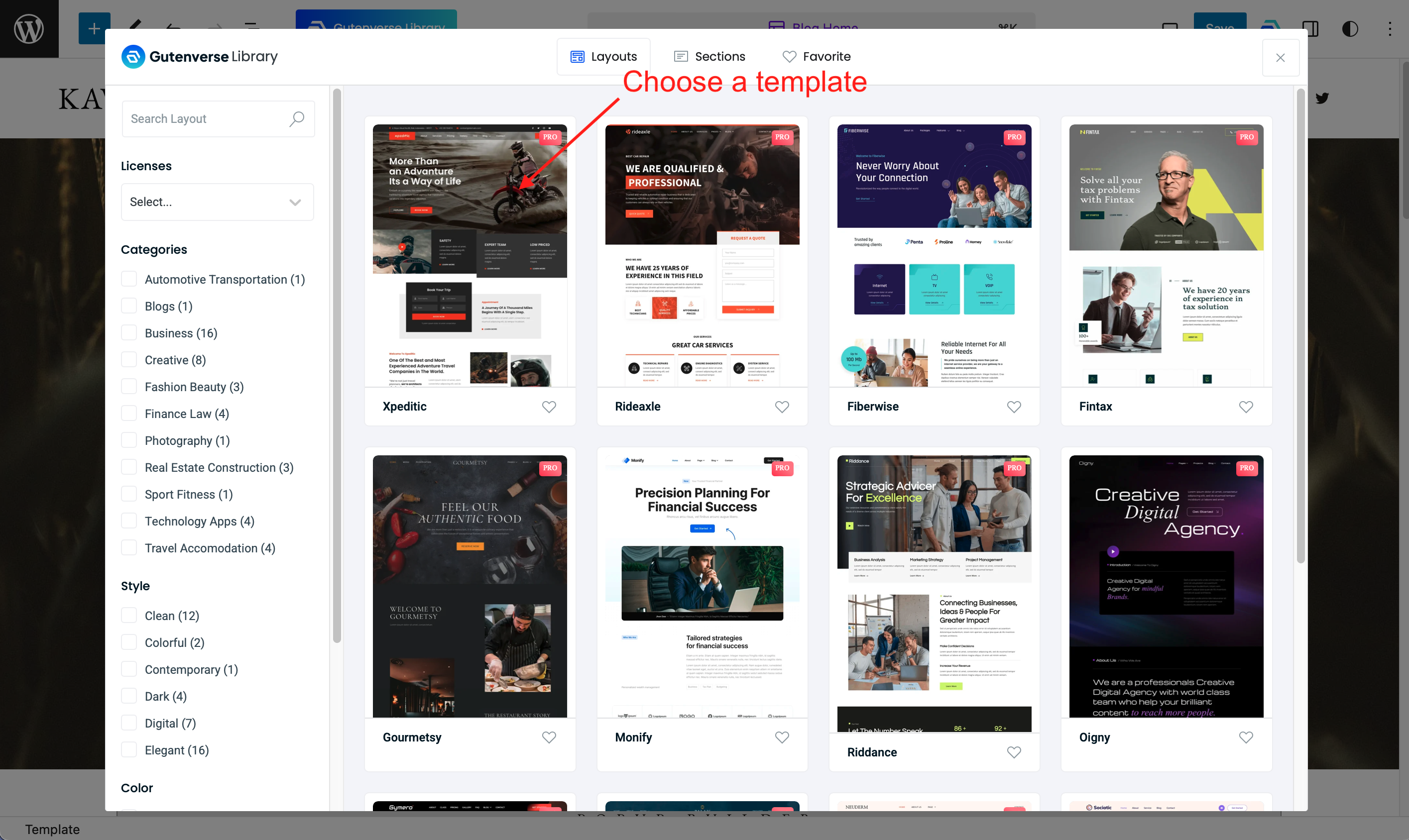
More options on the right will appear which you can choose.
Select one of the options, then you can either Import or View the template demo live.
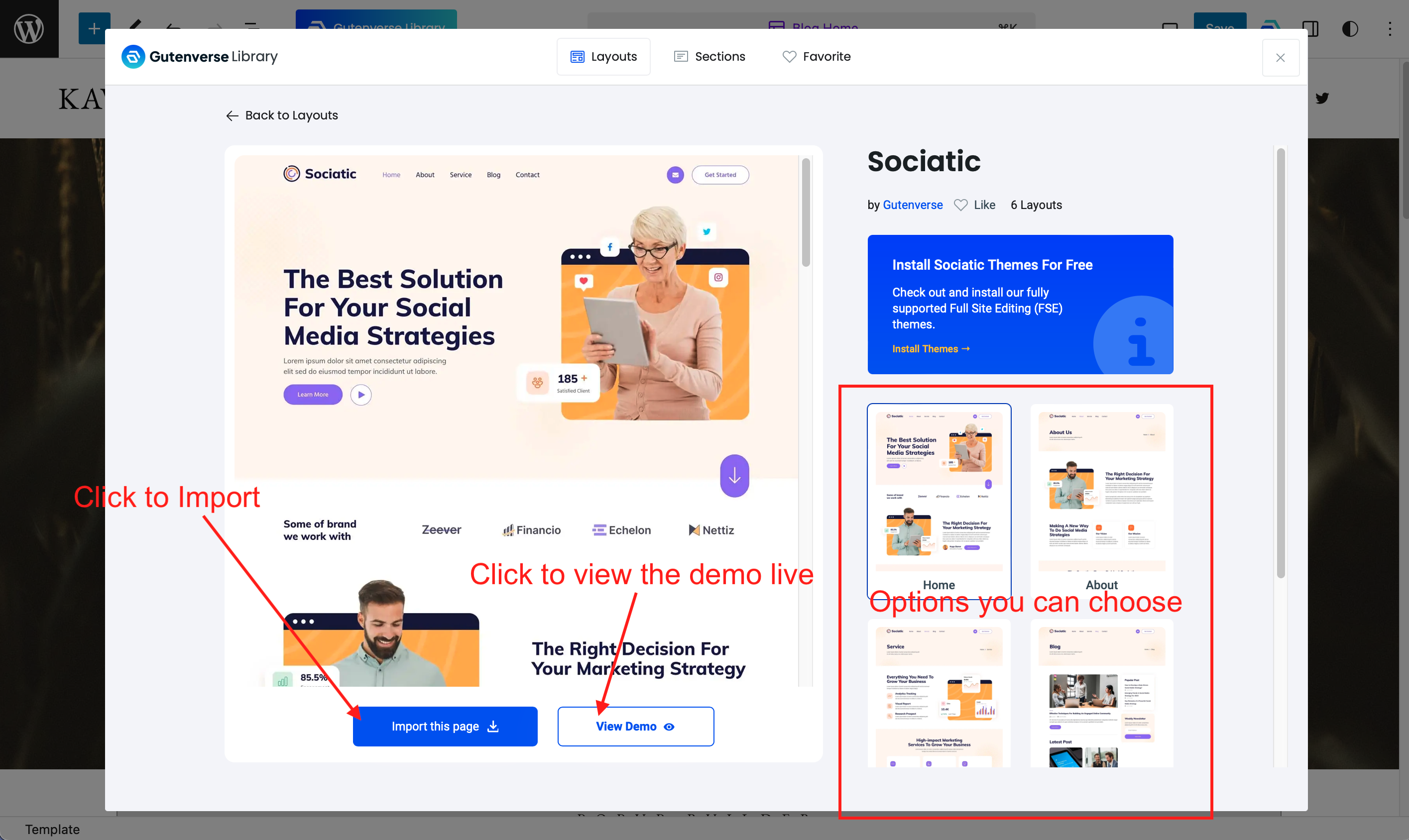
Importing Section
A section is a smaller part compared to the layout.
To access the section, click the section tab on the template library.
Then a list of sections will appear, click Import on the section you want to use.
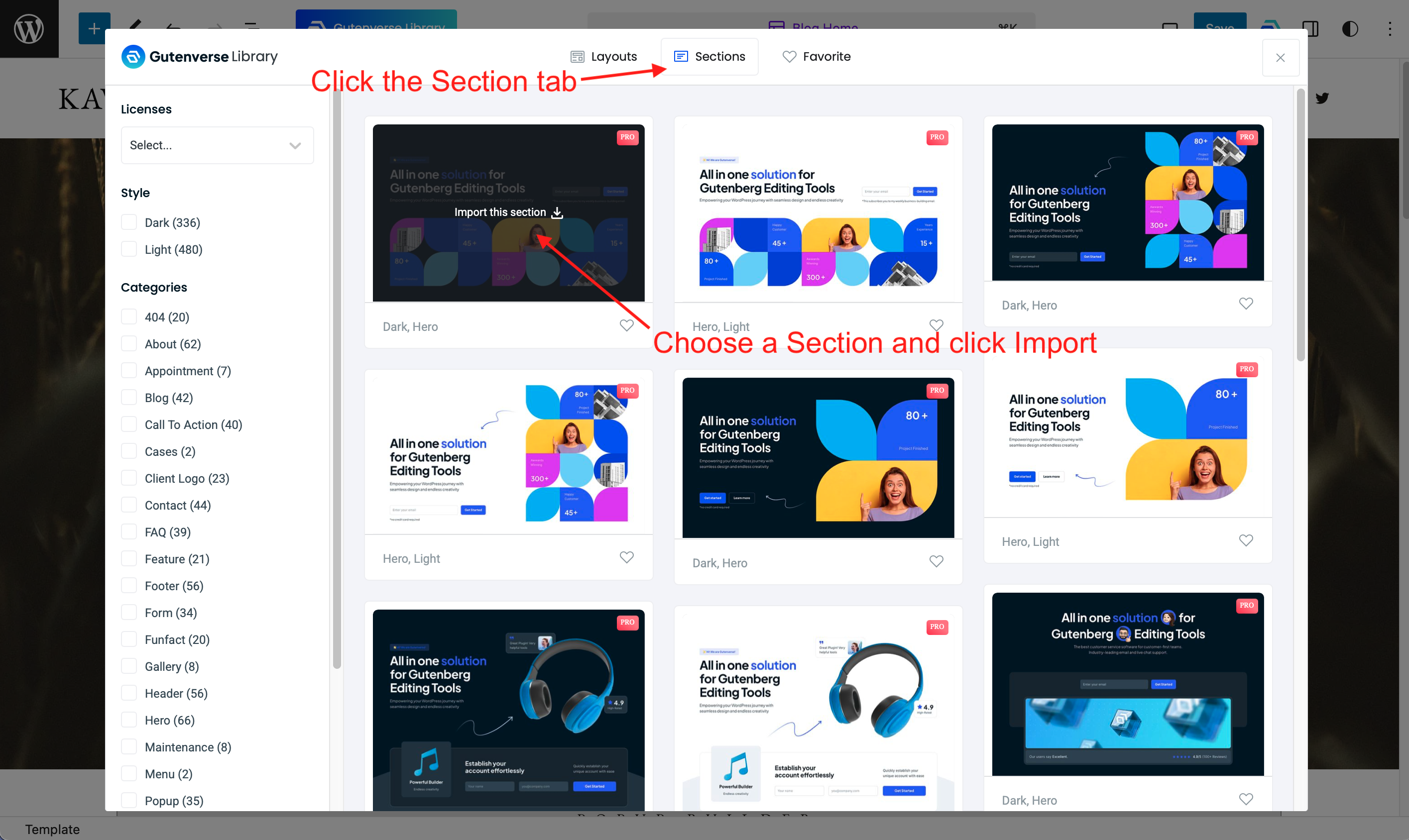
Save to Favorites
There are hundreds of templates inside the library, sometimes it can be time-consuming to find the same template again.
Luckily the template library has the option to set a template to favorite. Just click on the heart icon and it will be saved to the favorite tab.
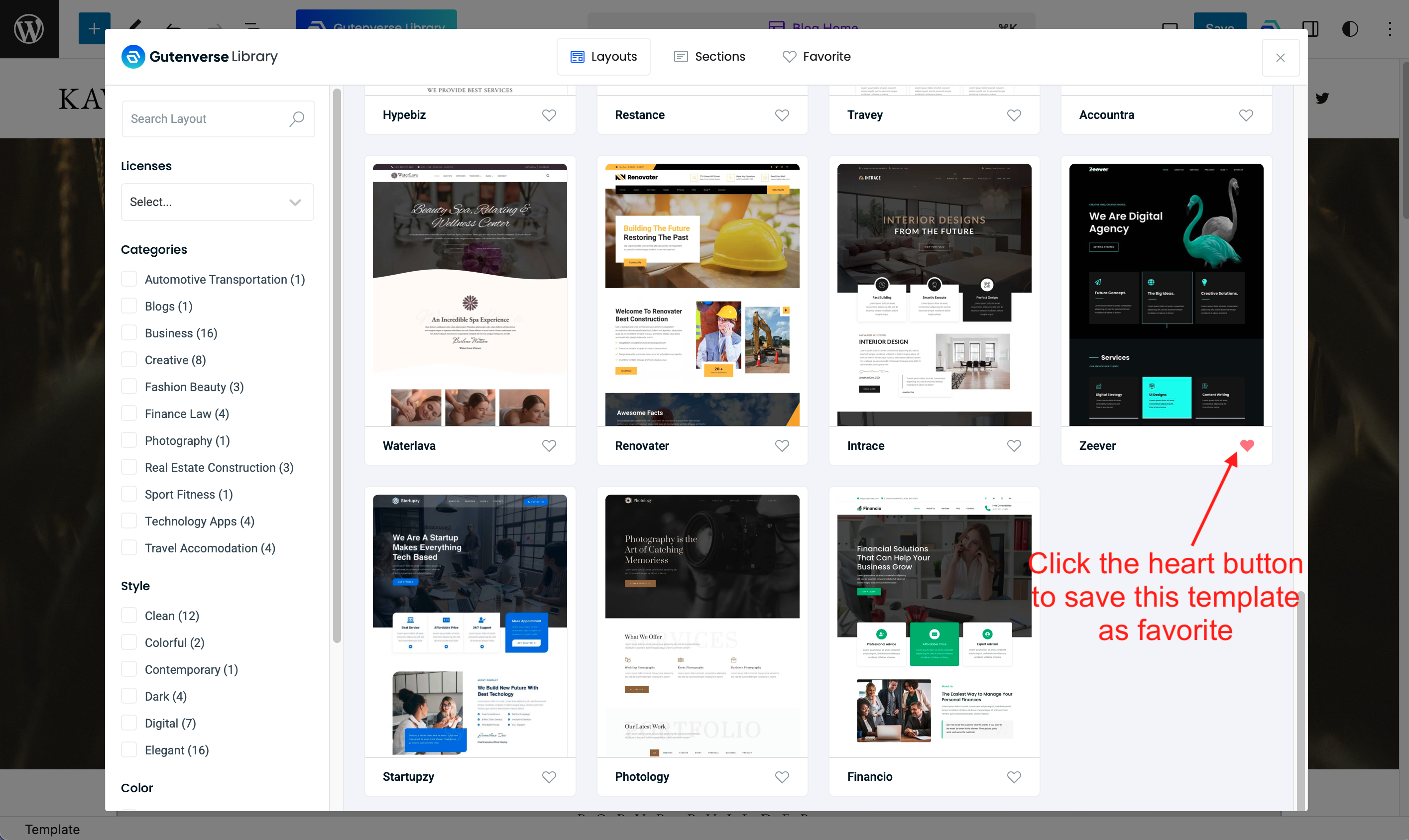
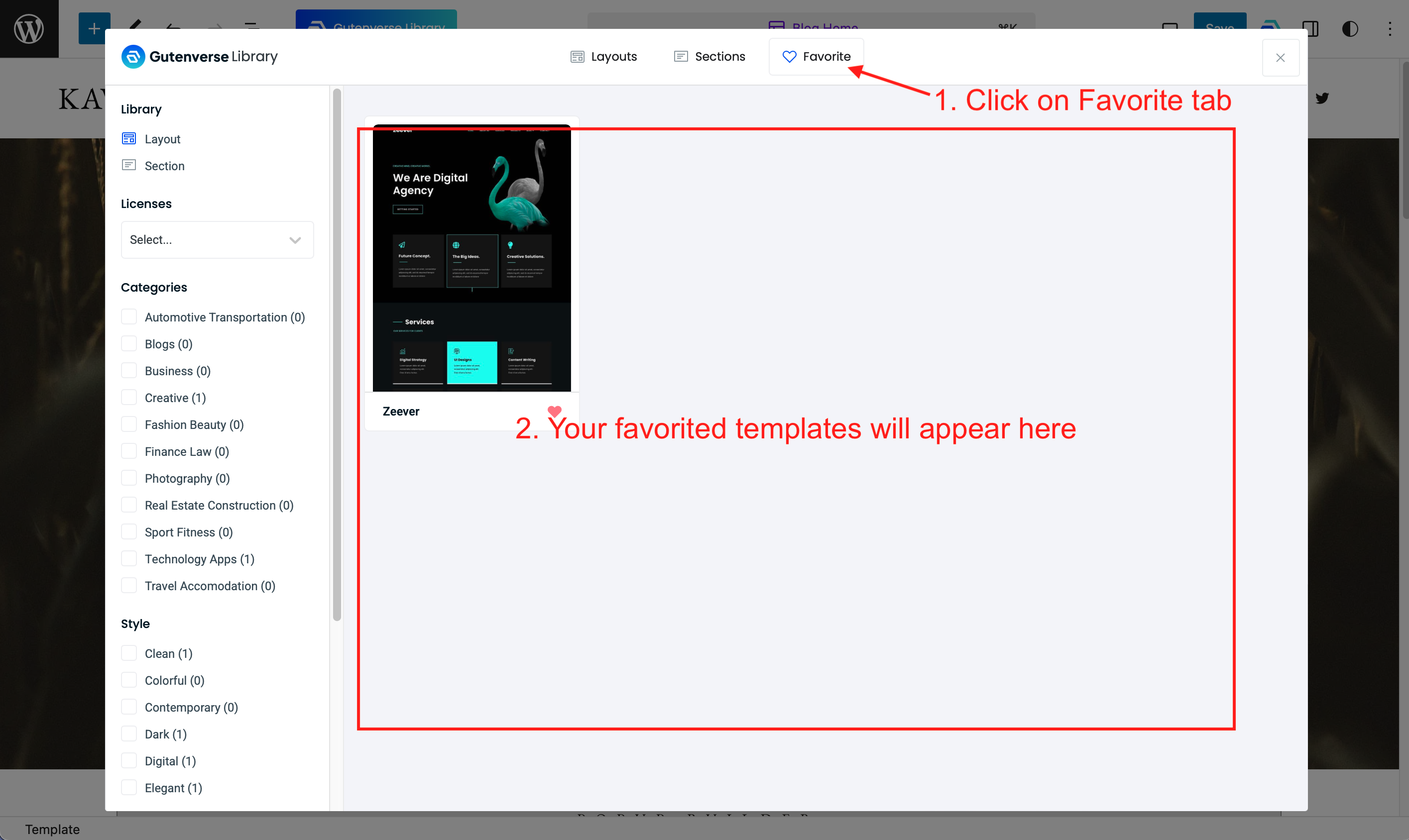
There are many possibilities to mix and match layouts and sections from the template library. Happy Editing!