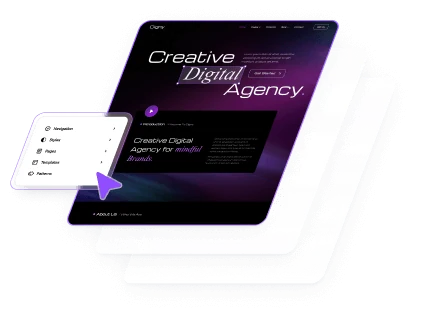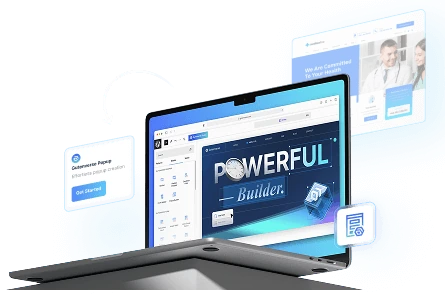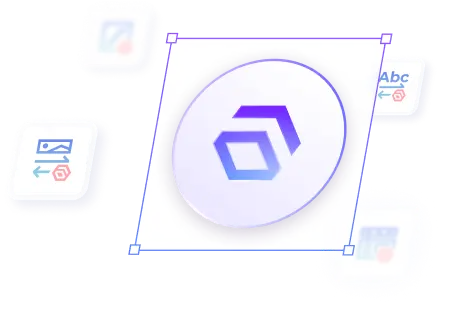Before installing the Gutenverse PRO plugin, make sure you have the Gutenverse and Gutenverse Form plugins installed. If you haven’t done so yet, please refer to the following articles for installation instructions:
– How to Install Gutenverse Form?
Additionally, you’ll need a Gutenverse account to proceed with the installation of Gutenverse PRO. If you checked out as a guest and don’t have an account, please check your email for further instructions, following this guide to learn how to retrieve your password if you checked out as a guest.
– How to get your password if you do a guest checkout?
Download Gutenverse PRO
1. Start by downloading the Gutenverse PRO plugin from your account page.
2. Navigate to the Downloads menu on the left sidebar of your account page, then click the Download button.
Notes:
– If you don’t see the Download button, please ensure you have an active license.
– If your license is active and the button is still missing, contact our support team for assistance.
For a visual guide, check out the video below!
Installing Gutenverse PRO
1. Navigate to Dashboard > Plugins > Add New.
2. Select the gutenverse-pro.zip file to upload.
3. Once the file is selected, click the Install Now button.
4. After the installation is complete, click the Activate Plugin button.
5. You will be redirected to the Gutenverse Dashboard.
For a visual guide, check out the video below!
Next, you’ll need to activate your license. Please refer to this article for instructions on how to activate your license.