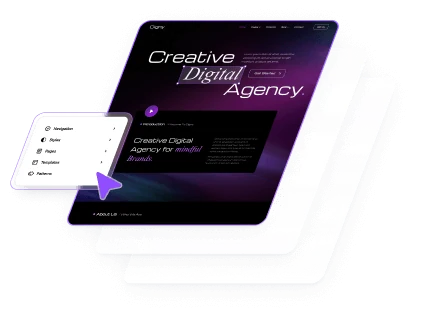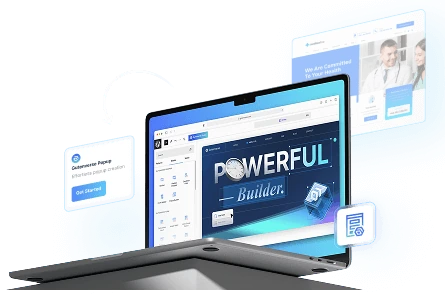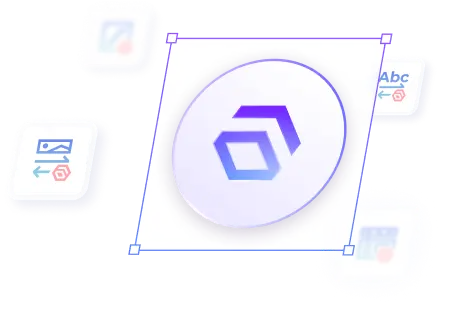There are two ways to install the Unibiz theme. Follow the instructions below to choose whether you want to install it directly from the WordPress dashboard or by uploading the theme file manually.
1. Install via WordPress Built-in Theme Installer
You can install the Unibiz theme directly from your WordPress dashboard.
To do this, navigate to Appearance → Themes, then click the Add Theme button at the top of the page.
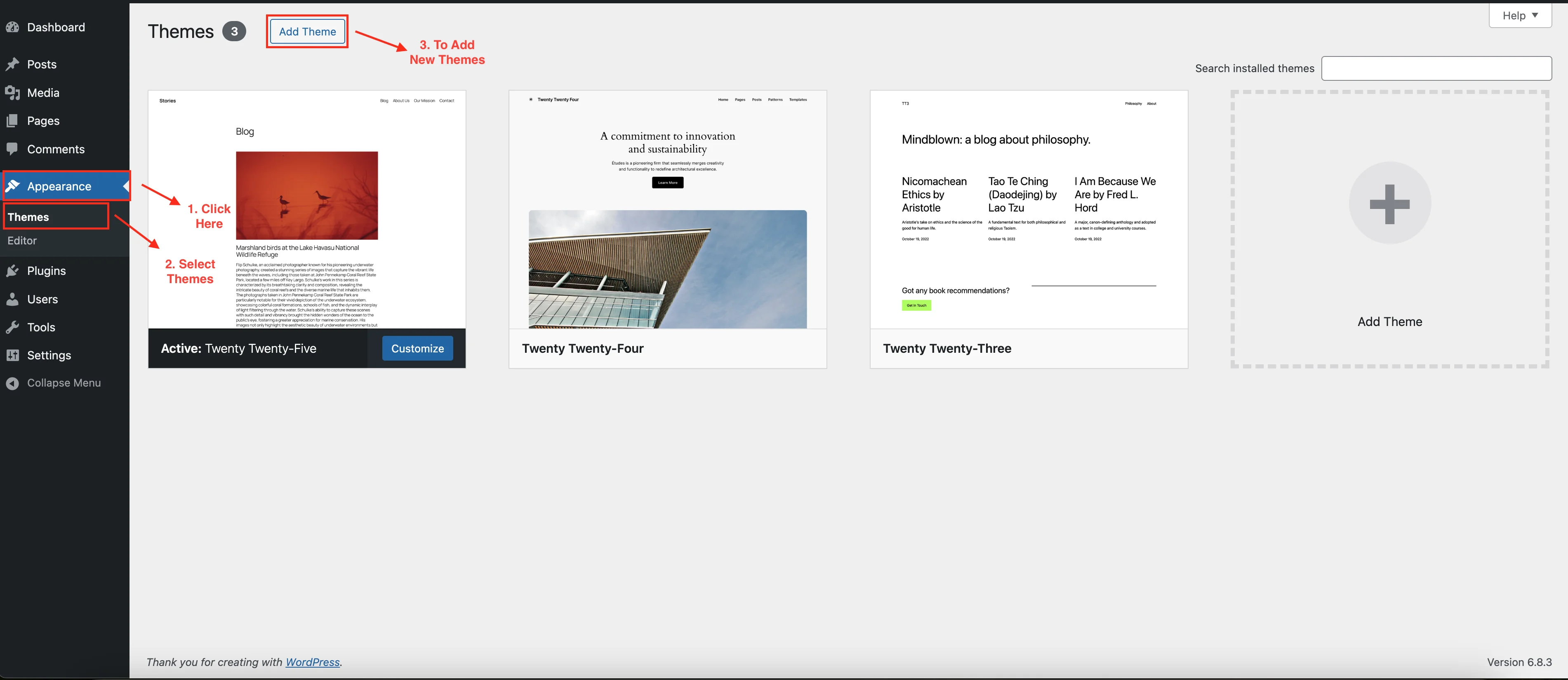
Next, you’ll see a search bar at the top-right corner of the page. Type Unibiz into the search field, and the theme will appear in the results. Click the blue Install button to begin the installation.
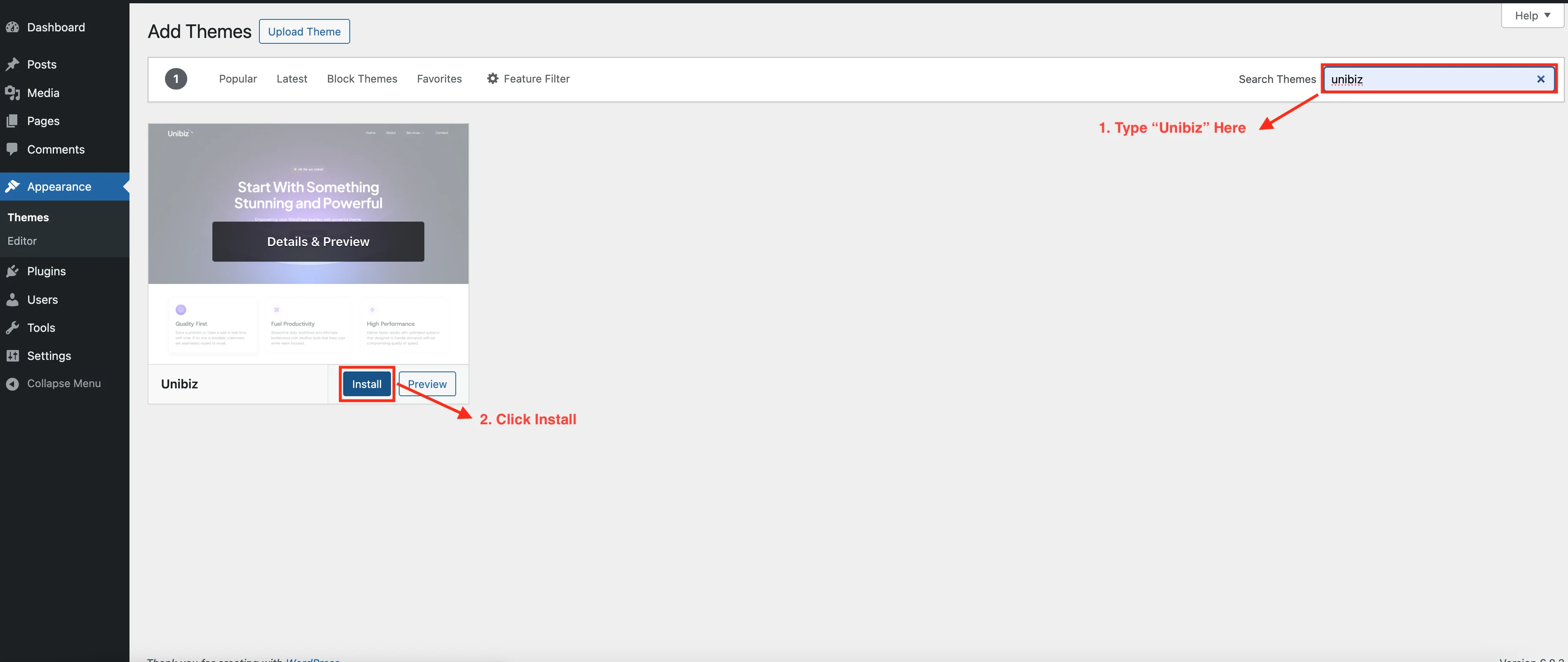
Once the installation is complete, click the blue Activate button to enable the theme.
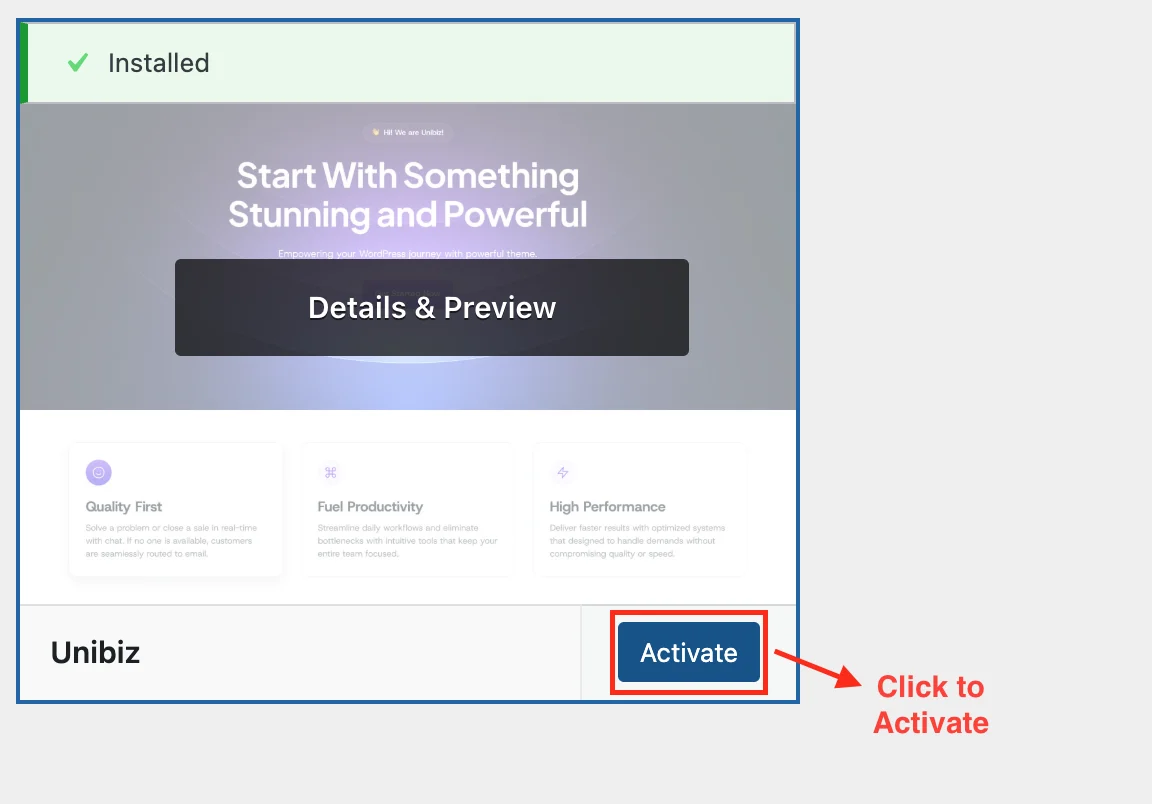
That’s it! You’ve successfully installed and activated the Unibiz theme.
2. Manual Installation (Upload ZIP File)
You can also install the Unibiz theme manually by downloading it from WordPress.org and uploading it to your WordPress dashboard. Follow the steps below to get started.
First, download the Unibiz theme by clicking here.
Important!
Make sure to keep the file in .zip format — do not extract it, as WordPress requires the zipped file for upload.
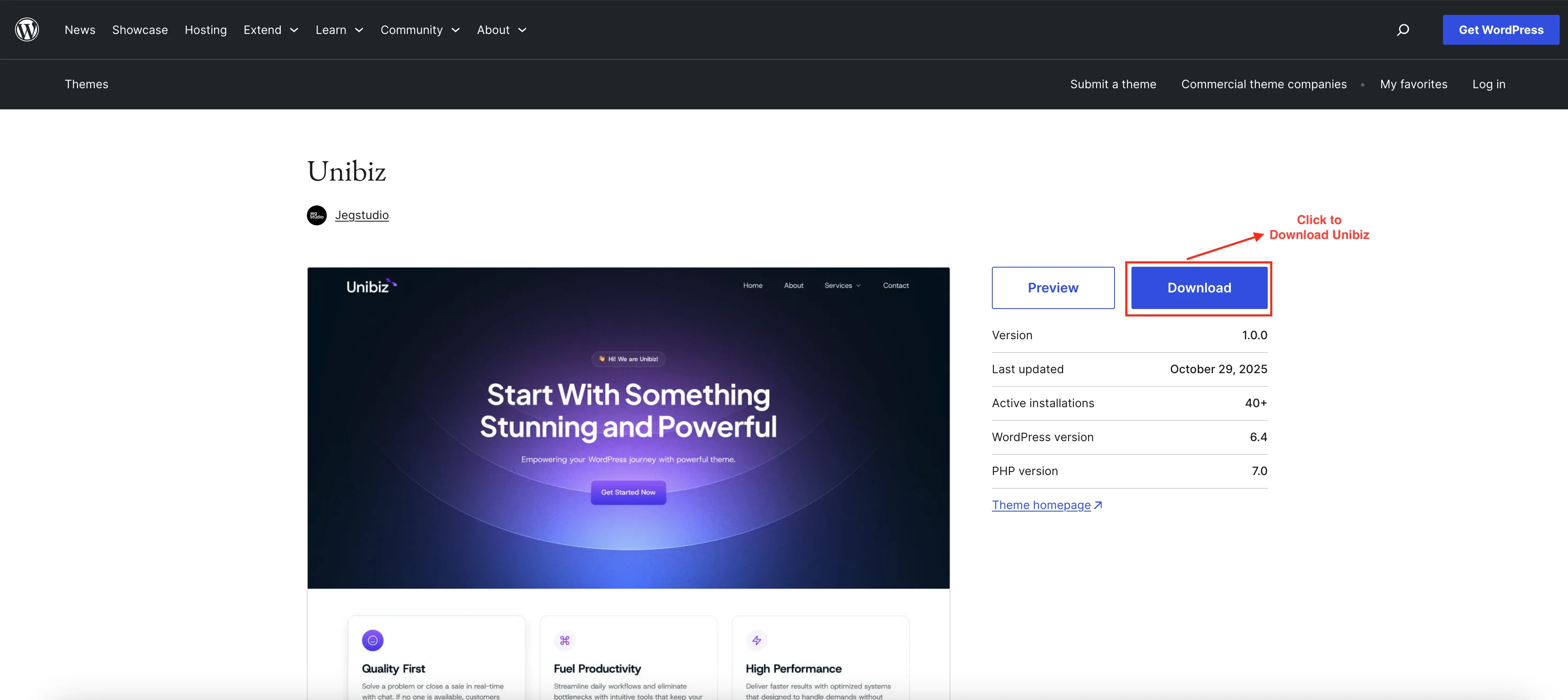
After downloading the file, go to your WordPress Dashboard and navigate to Appearance → Themes. Then, click the Add Theme button.
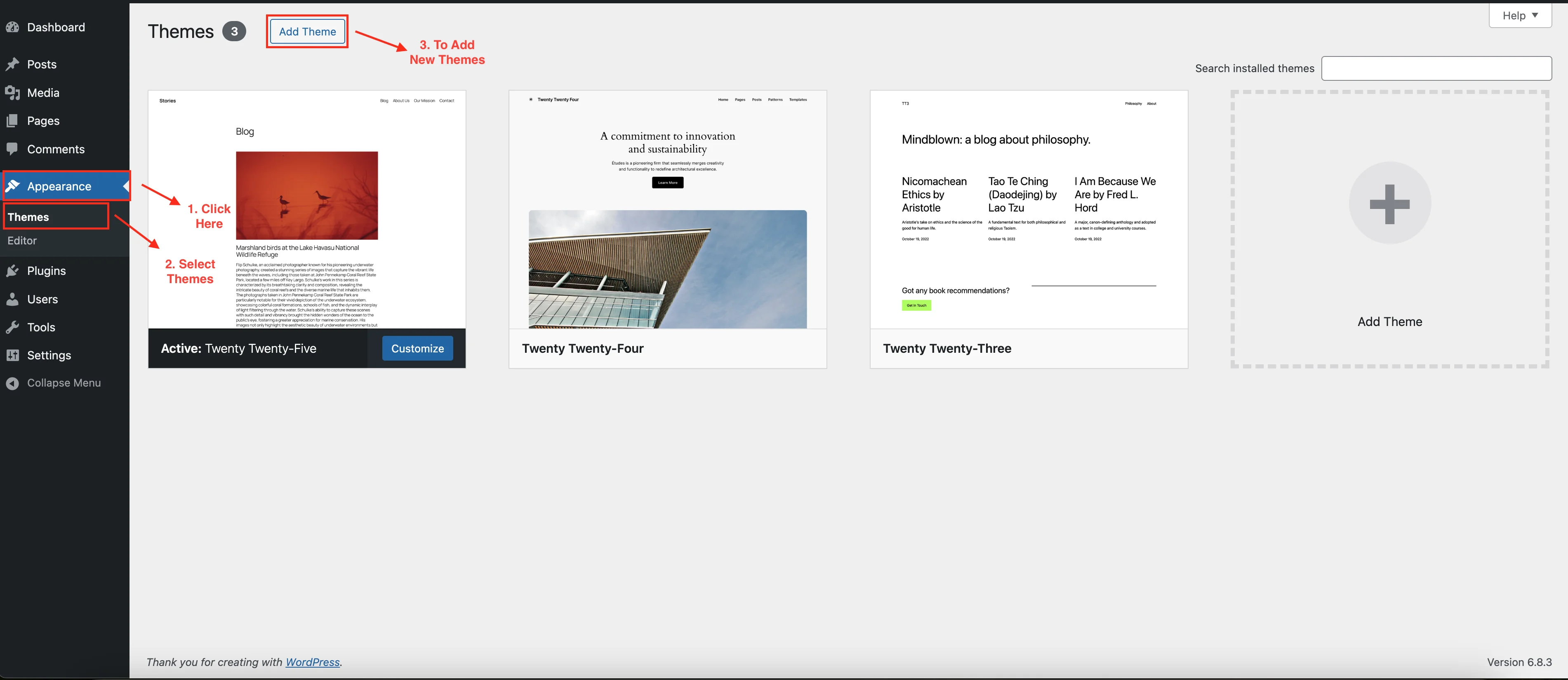
At the top of the page, click the Upload Theme button to start the upload process. Then, click Choose File and select the Unibiz ZIP file you downloaded earlier.
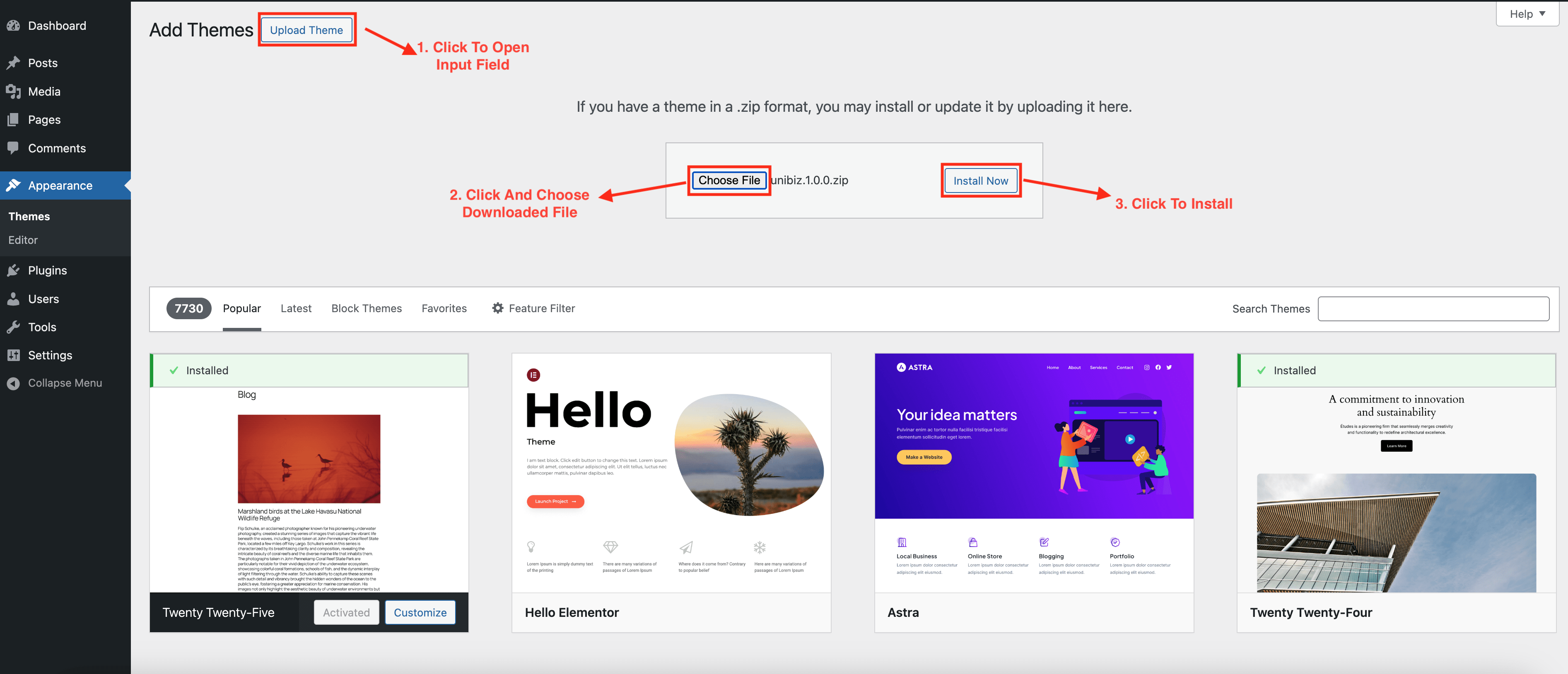
Once the theme file has been uploaded, click the Install Now button. After the installation is complete, click Activate link to enable the Unibiz theme.
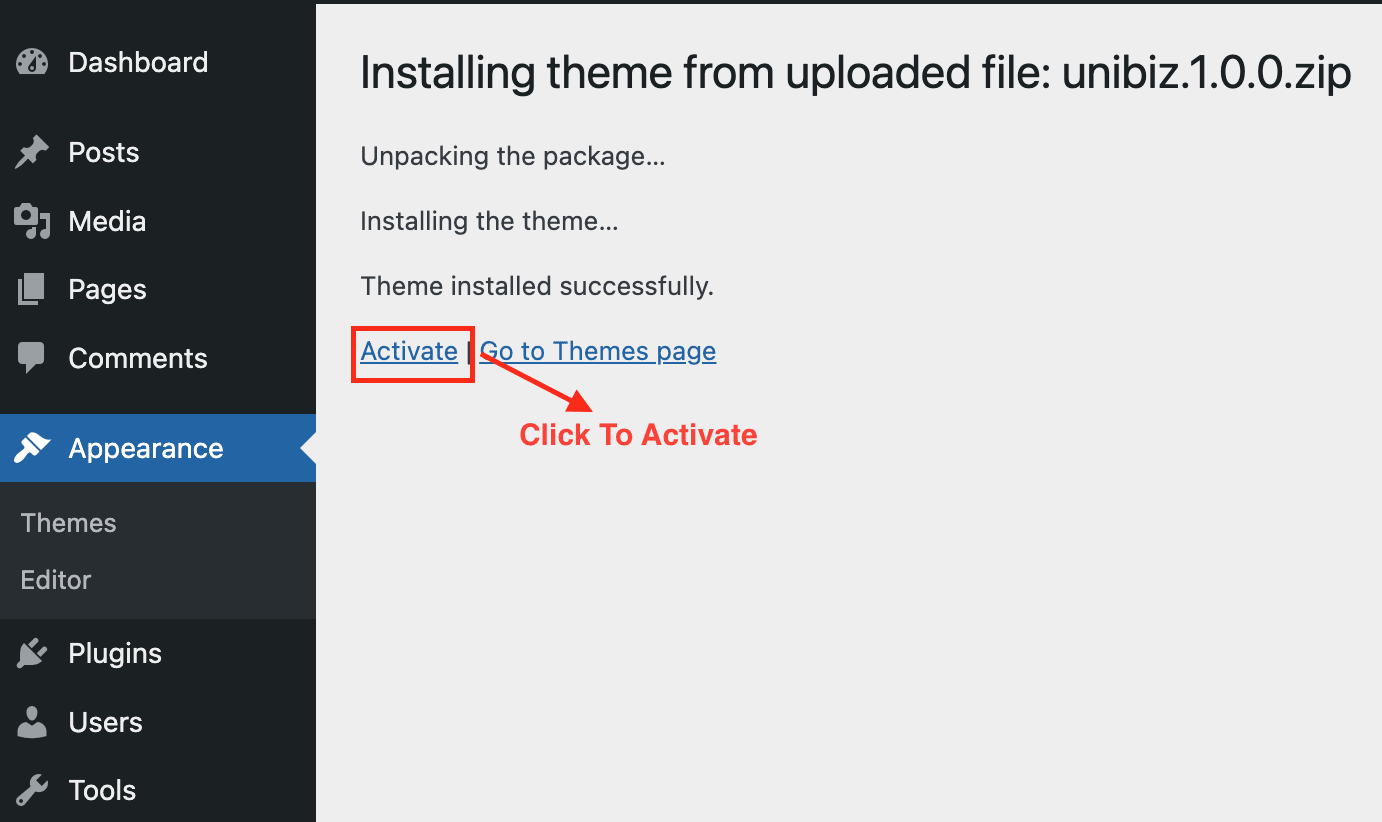
That’s it! You’ve successfully installed and activated the Unibiz theme.