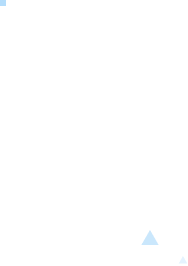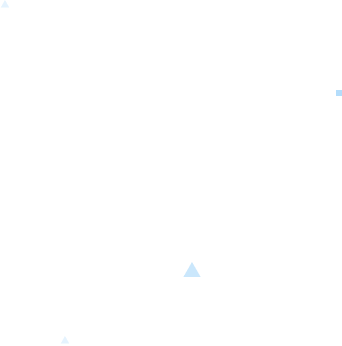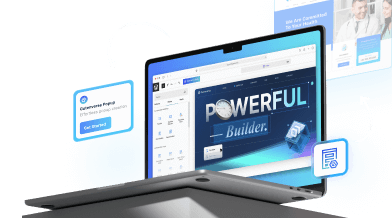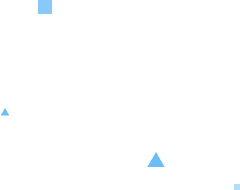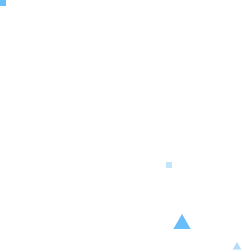How Can We Help?
Feel free to check out our extensive documentation to find the solution that fits best for you. Take a look around and see what works!
Getting Started
Install Gutenverse PRO license and learn the basics of FSE.
Billing
Any topics related to Payments, Subscriptions, and Licenses.
FAQs
Frequently Asked Questions from our community.
Forms
Start setting up your SMTP, Form setting, etc.
Gutenverse PRO
All about Gutenverse PRO features, subscriptions, etc.

Unlock Limitless Possibilities with Gutenverse PRO