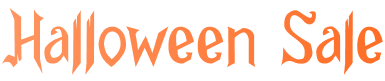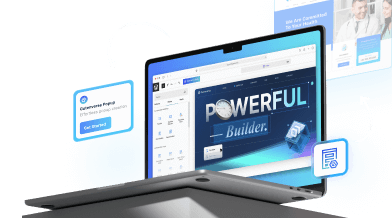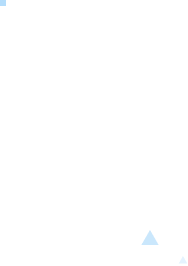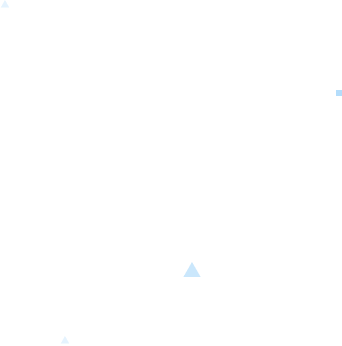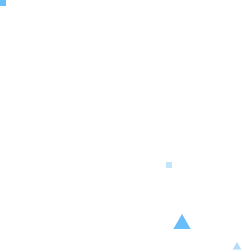Last Update: July 30, 2024
Global style is one of the important features of site editing. Guteverse provides features that extend and enhance WordPress global styles.
WordPress default Global Styles
WordPress default global styles setting can only be accessed from Appearance->Editor.
1. Go to Appearance->Editor.
2. Choose a template you want to edit.
3. On the top right corner of the editor, click on the Global Style icon.
4. Choose which style you want to edit.
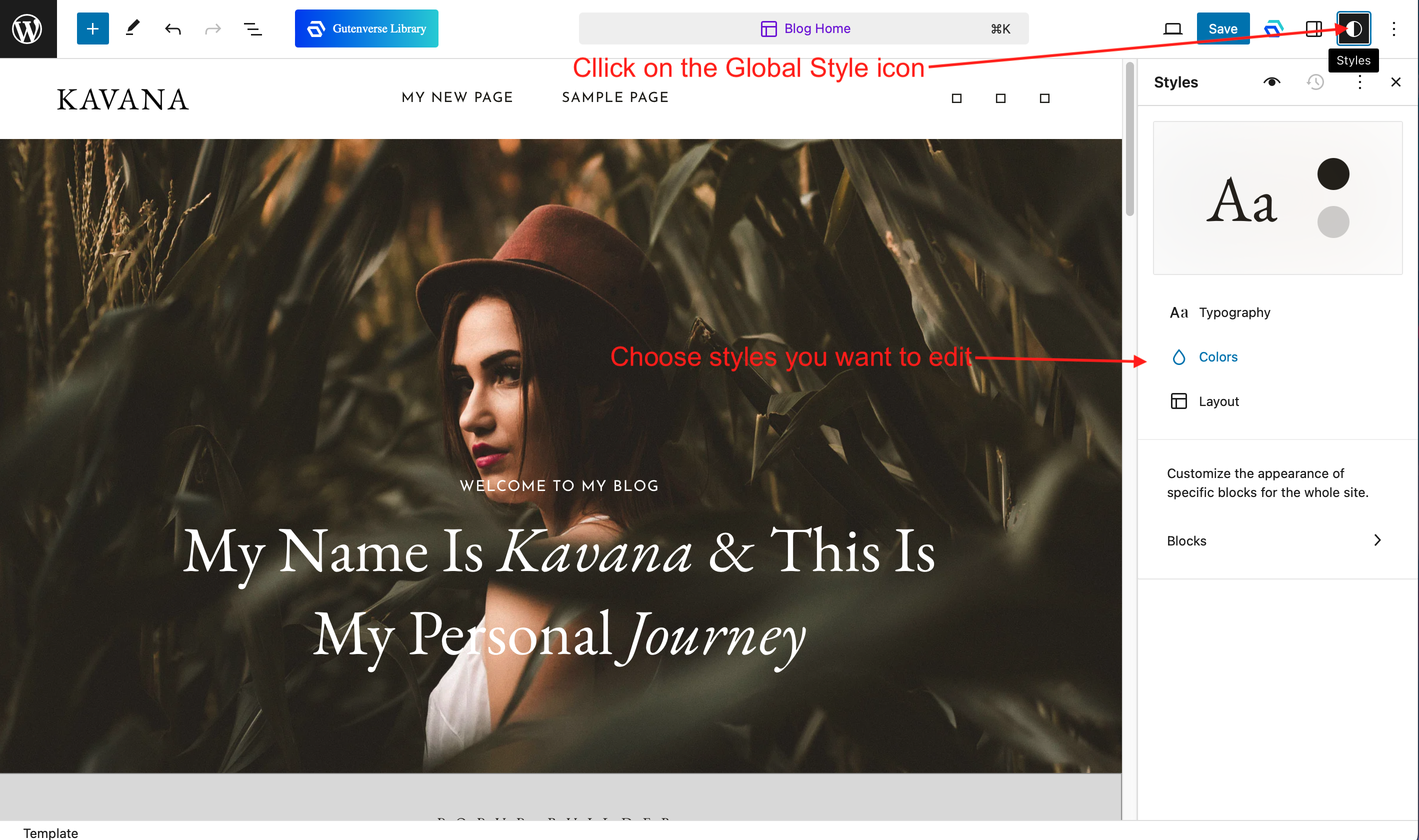
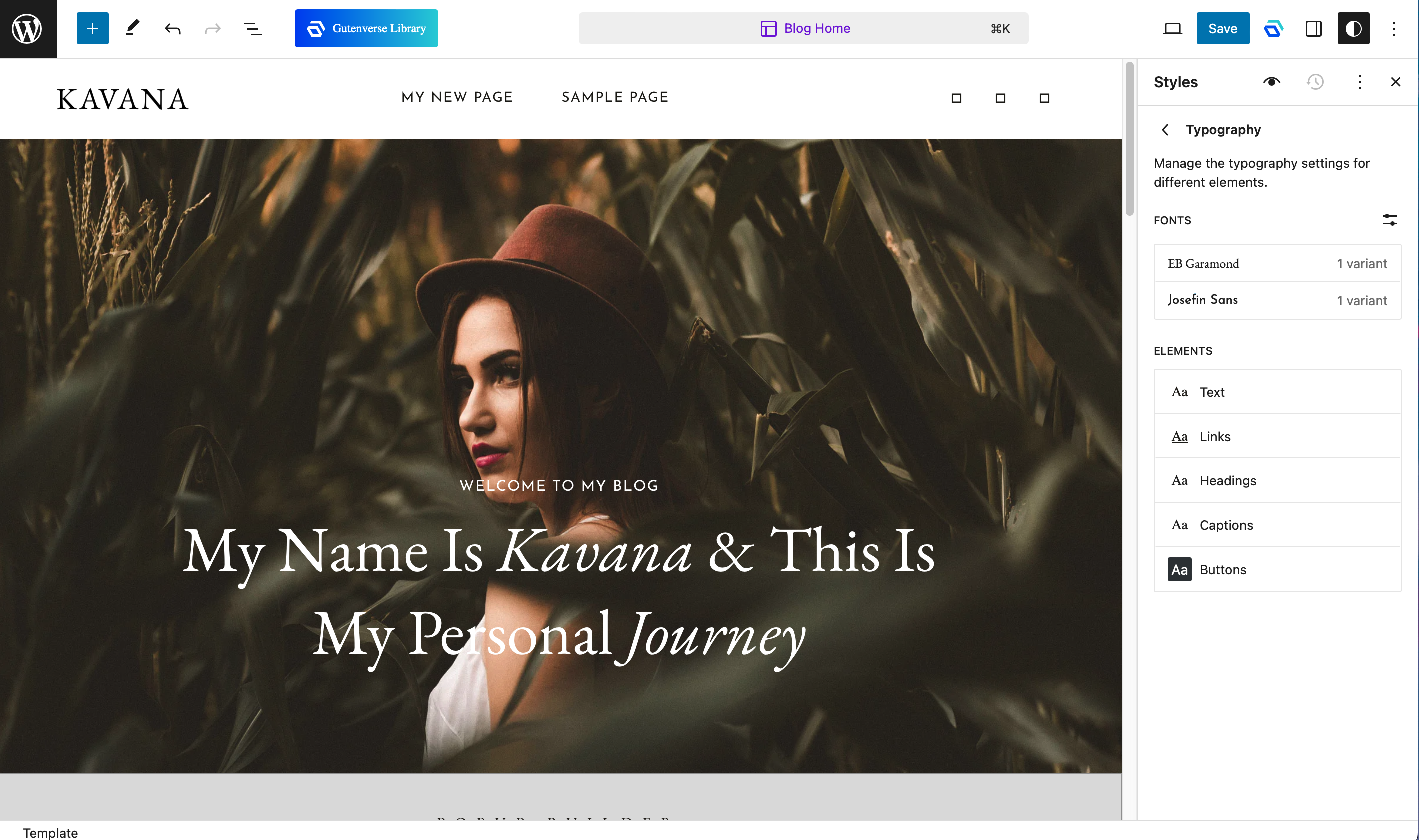
Gutenverse Global Styles
Gutenverse also provides global styles, which extend and enhance the default global style. Gutenverse global styles can be accessed from Pages.
1. Go to Appearance->Editor and choose a template you want to edit.
2. Or you can go to Pages and choose a page you want to edit.
3. On the top right corner of the editor, click on the Gutenverse Global Style icon.
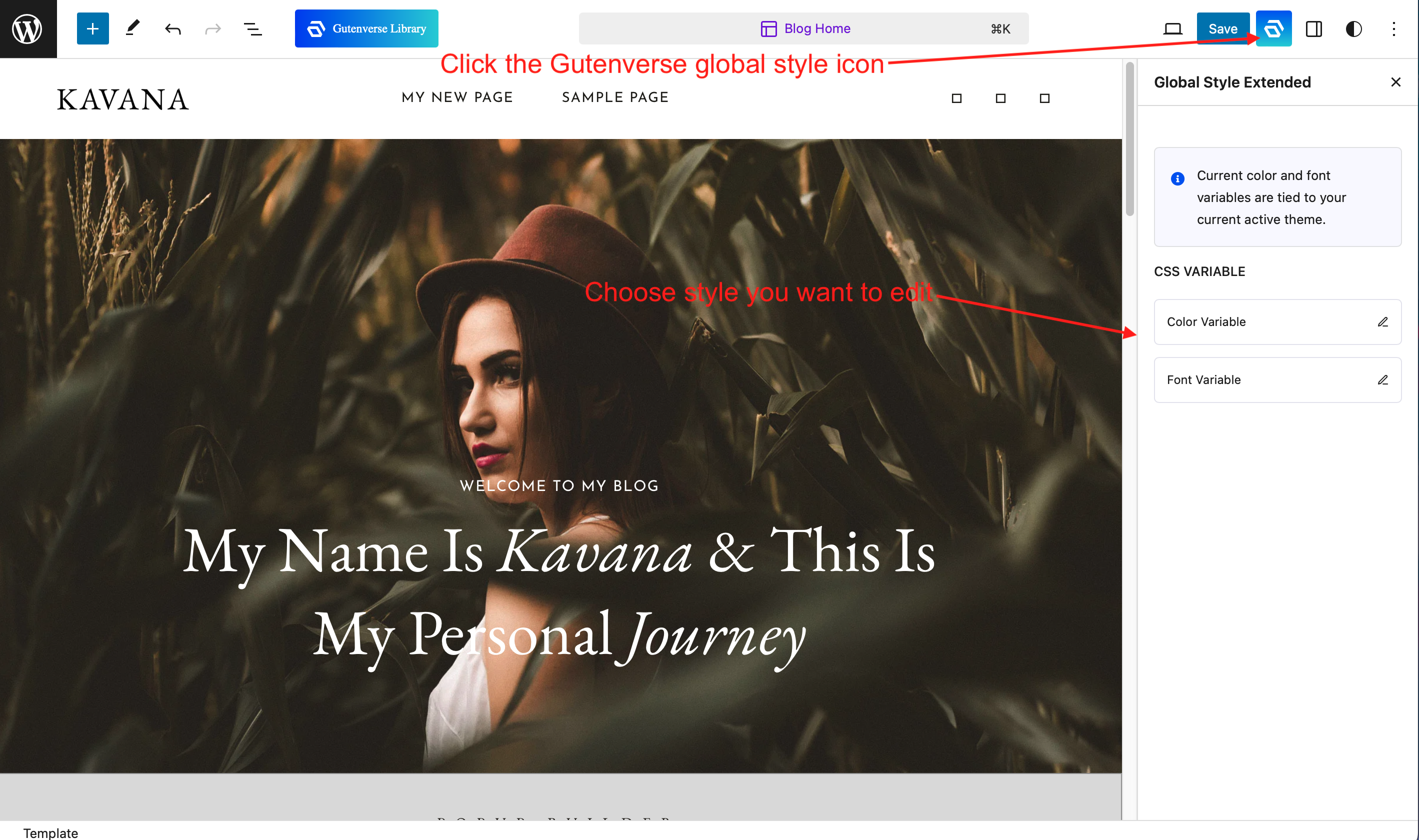
4. Choose which style you want to add/edit: Colors or Typography.
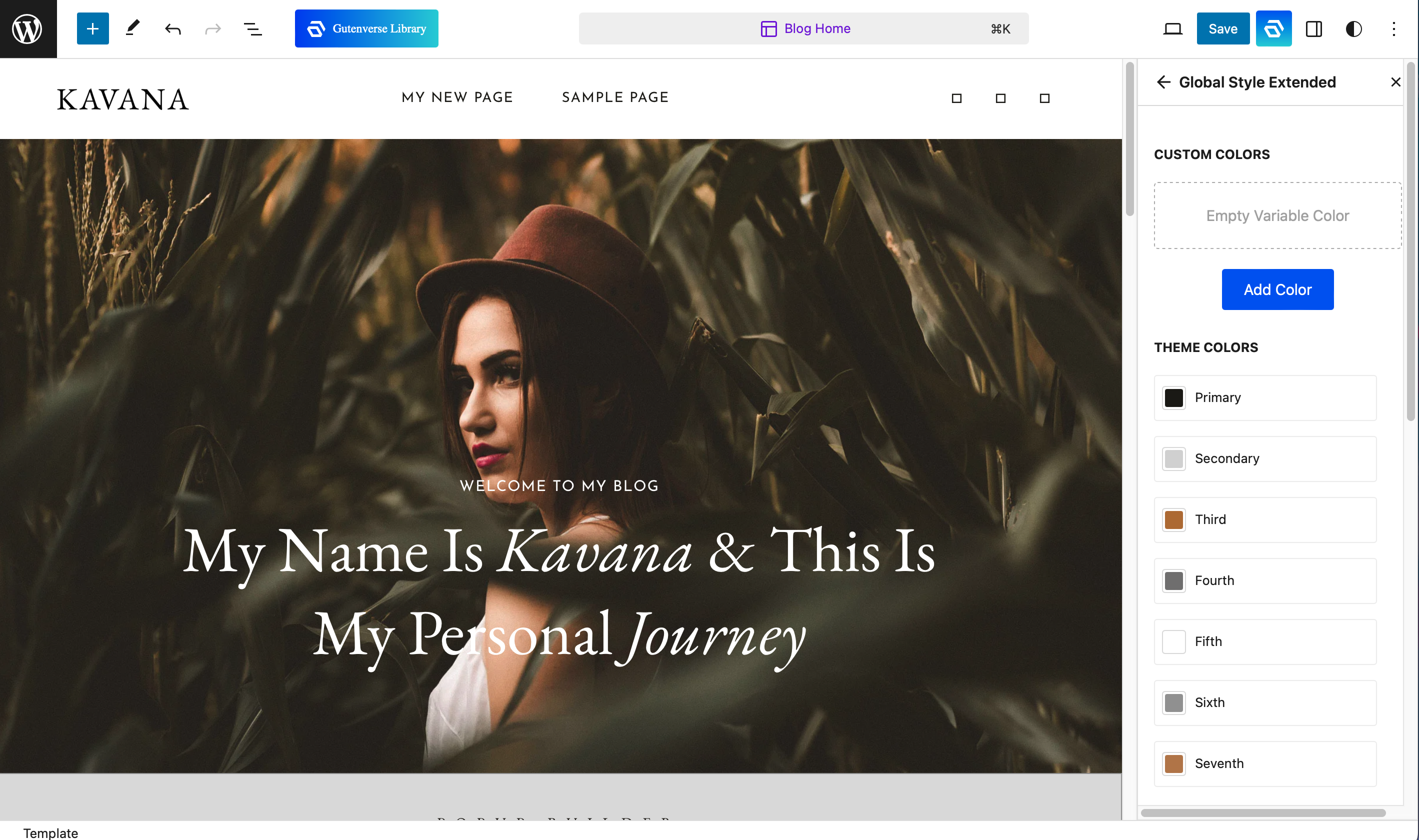
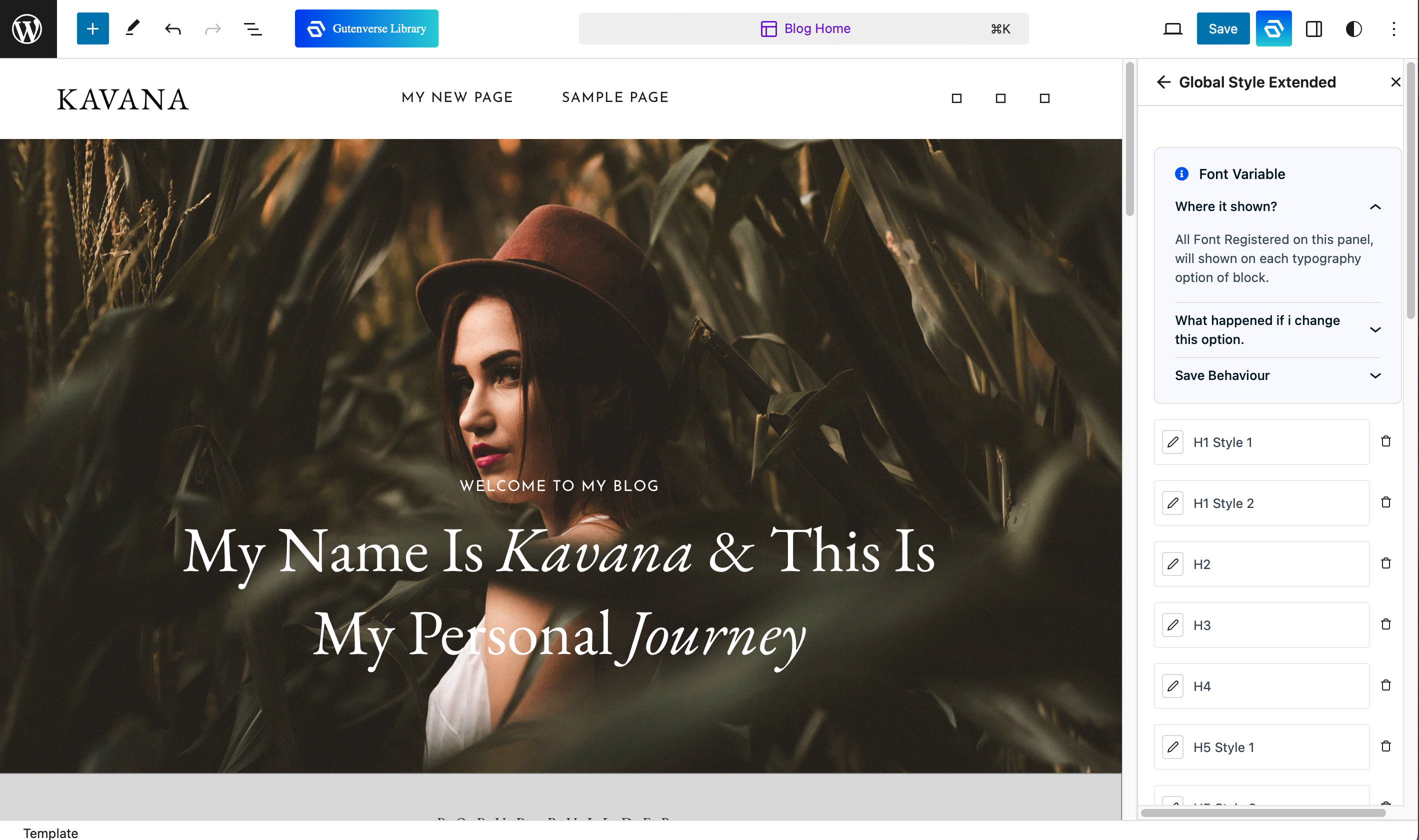
5. After you are done adding/editing, the global styles are ready to use.
Assigning Gutenverse Global Styles
1. To assign a global style, choose a block you want it to be assigned.
2. Look for a styling option that has the globe icon and click on it.
3. Choose which style you want to apply.
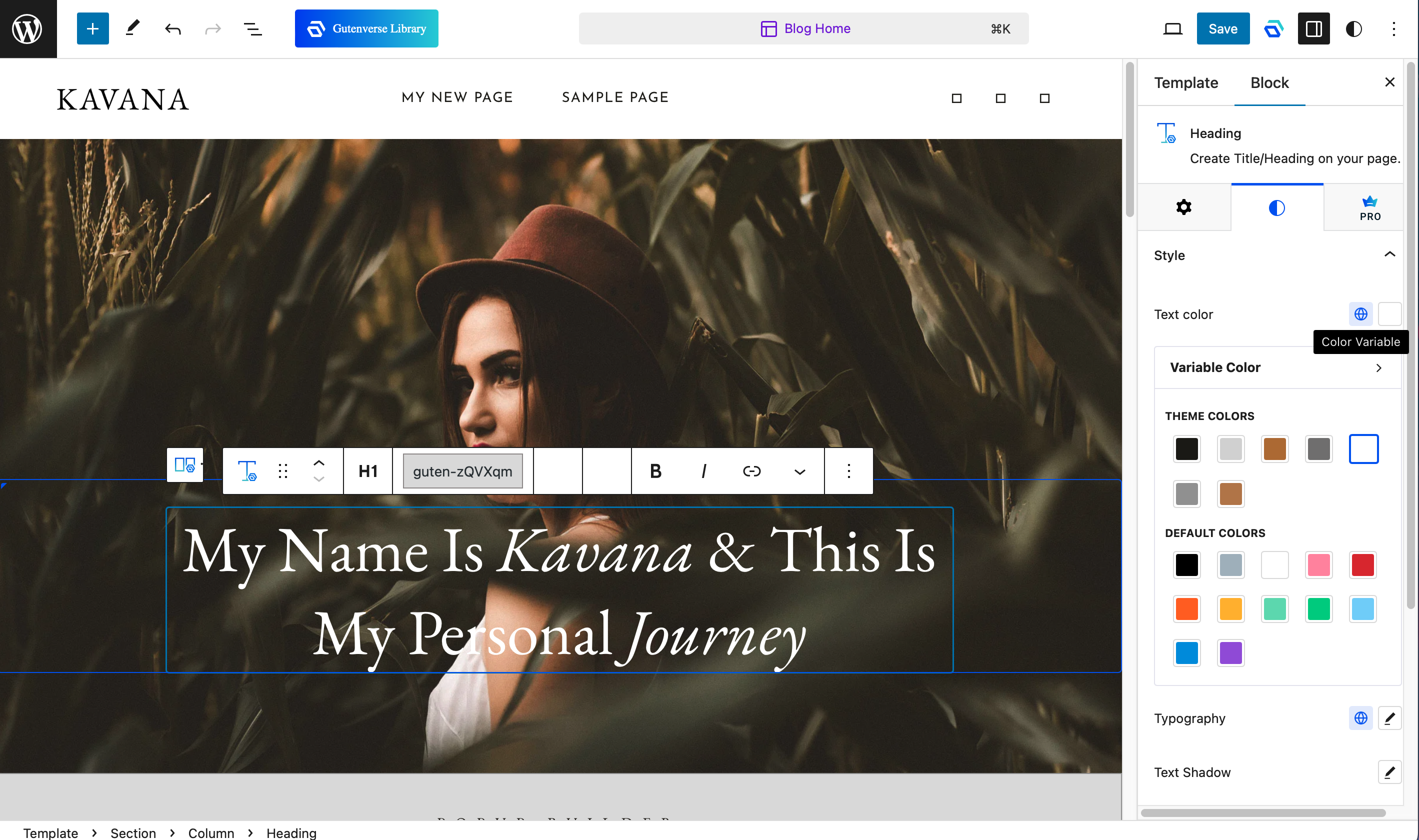
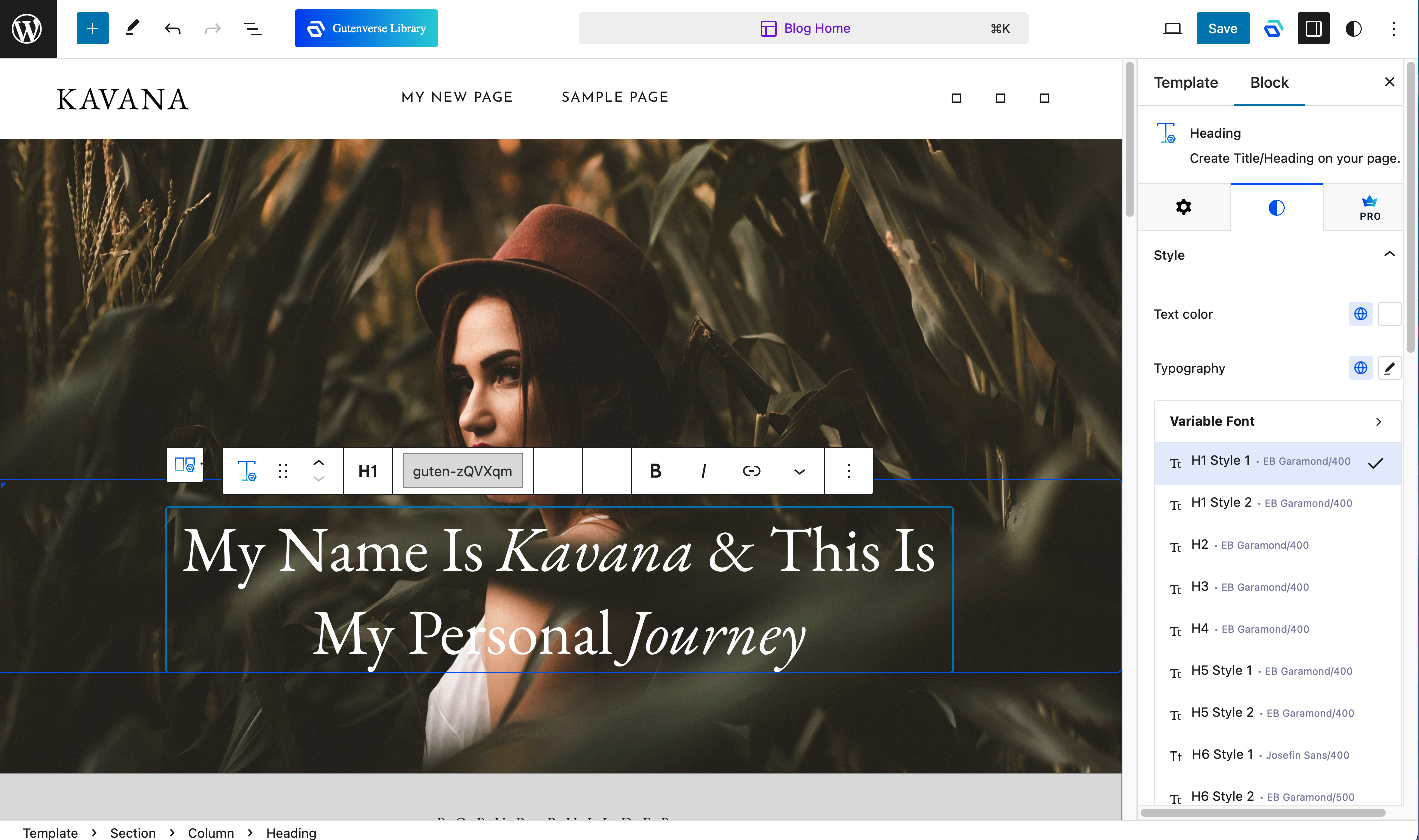
Your global style is now applied to that block. Try mixing and matching more global colors and typography to create stunning styles for your sites.