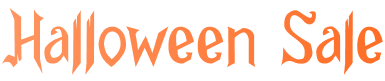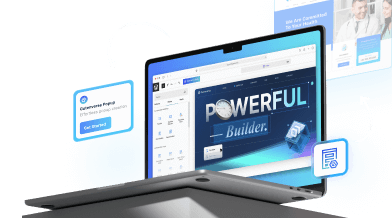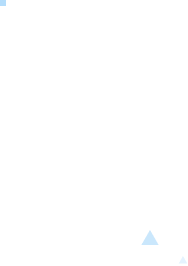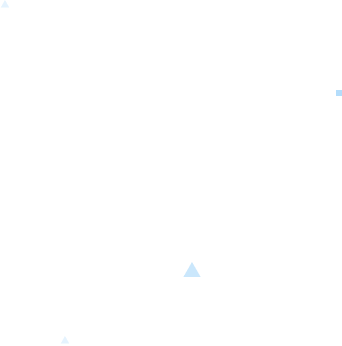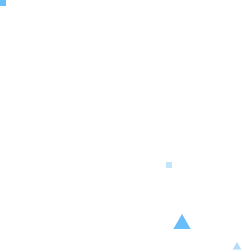Last Update: October 14, 2024
Some block themes come with prebuilt templates.
Here are some ways how you can edit them:
Edit Directly from the Template Editor
1. To access the template editor, navigate to Appearance > Editor.
2. The Edit Site page will open. Click on the Templates menu in the left sidebar.
3. A list of available templates will be displayed. Select the one you wish to edit.
For a visual guide, check out the video below!
4. To return to the template selection, click the WordPress icon in the top left corner of the screen. This will bring you back to the Edit Site page.
5. If you want to edit the Header or Footer, click the < icon next to the template title (if you were previously editing templates). This will reopen the left sidebar with all available menus.
6. To edit the Header or Footer, click on the Patterns menu in the left sidebar.
7. Additional options will appear, showcasing template parts and patterns.
8. Select which Header or Footer you want to edit.
For a visual guide, check out the video below!
Edit from the Page Editor
You can edit the template directly from the page editor, but this feature is limited to Page and custom templates; it does not apply to basic templates like Home, Search, or 404.
1. Access the Pages dashboard.
2. Click on the page you wish to edit to open the page editor.
3. In the right sidebar, click on the Page tab, then select Template.
4. A popup will appear; choose the Edit Template option.
5. The template editor will open, allowing you to modify the template.
Note: Changes made to the template will be automatically applied to all pages that use that template.
For a visual guide, check out the video below!